| Prev | Next |
WebConfig - Manage EA Floating Licenses
The Manage EA Floating Licenses page allows you to manage Enterprise Architect (and Add-in) floating licenses.
Important: All communications to the Pro Cloud's Floating License Server are performed via HTTPS, therefore to use the Pro Cloud Server's Floating License Server functionality at least one Port has to be configured to use the HTTPS protocol and a valid certificate/private key file is defined in the Pro Cloud Server's Services folder. See the Advanced SSL topic for more details.
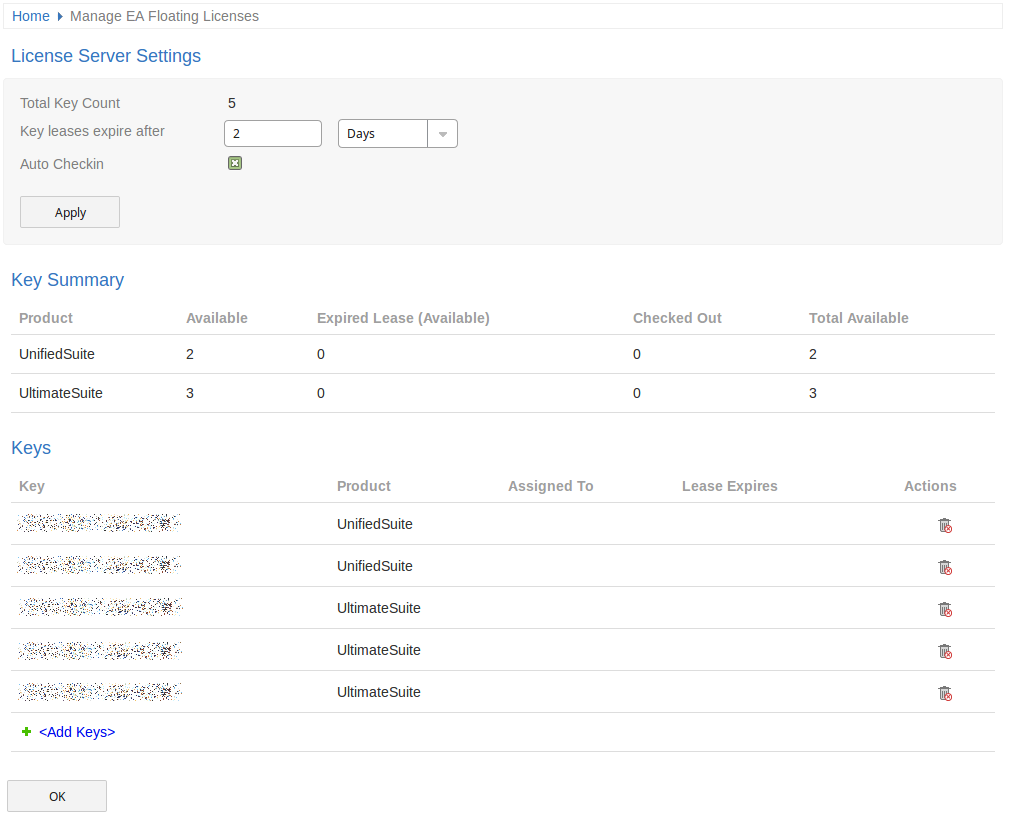
This page provides the following information and options.
License Server Settings
The License Server Settings section allows you to adjust settings for the handling of Floating Licenses.
After adjusting these settings click the to save/apply these options.
Item |
Description |
See also |
|---|---|---|
|
Total Key Count |
(Read Only) Displays the total number of keys in the keystore. |
|
|
Key leases expire after |
Enter a numerical value, then select either Days or Weeks from the dropdown list. This determines when a checked out key is automatically returned to the keystore. |
|
|
Auto Checkin |
When enabled, if a user closes Enterprise Architect then their key will be immediately returned to the keystore. When disabled, closing Enterprise Architect will not be automatically returned, instead the key remains checked out to the user for amount of time defined by the 'Key leases expire after'. Typically the Auto Checkin option would be enabled it users need to work offline for periods of time, otherwise the option should be enabled to make the make most efficient use of shared keys. |
Key Summary
This table provides a summary of the keys in the keystore for each product type.
Item |
Description |
See also |
|---|---|---|
|
Product |
Name of the Product. |
|
|
Available |
The number of checked in keys. |
|
|
Expired Lease (Available) |
The number of keys which are checked out but available because their lease has expired. |
|
|
Checked Out |
The number of keys which are currently checked out |
|
|
Total Available |
The total number of keys which are currently available (i.e. the sum of the Available and Expired Lease values). |
Keys
The Keys table lists information on all keys in the keystore. It provides options to force the check-in of a key, delete a key, and add keys.
Checked out keys are displayed at the top of the list, and keys are grouped by product type.
Item |
Description |
See also |
|---|---|---|
|
Key |
The Product Key. |
|
|
Product |
The Product which the key is for. |
|
|
Assigned to |
The user who currently has the key checked out. When empty this indicates that the key is checked in. |
|
|
Lease Expires |
The date when the key will be automatically returned to the keystore (based on the 'Key leases expire after' setting). |
|
|
Actions |
Provides the following options: Check In Key Only available it the key is currently checked out. This option can be used to manually release/check-in the key. Delete Deletes the key from the keystore. Add Keys The final item in the Key list is an option to Add Keys. Click this option to display the "Add Floating Licenses" page. The "Add Floating Licenses" page contains a single field for adding keys to the keystore. To add keys, enter one or more key into the "Enter Floating License/s" field, then click OK. When adding multiple keys in the field at once, each key should be on a separate line. |
Group Configuration
The Cloud Server allows you to define groups which only have access to a set number of keys for a specific product. This is done by directly editing the ssflsgroup.config file on the Cloud Server.
See the Floating License Server Install and Config topic for details.
Notes
- The WebConfig Floating License Management feature is available when using either the Team Server or Enterprise edition of the Pro Cloud Server.