| Prev | Next |
WebConfig - Integration Plugins
The Integration Settings page allows you to configure integration plugins to be used with Pro Cloud Models. These plugins enable data from external providers to be displayed within Enterprise Architect. This component is only available in the licensed editions of Sparx System Pro Cloud Server, ie Token, Team and Enterprise editions.
The Integration Plugins component is also known as the Server Based Plugin Interface (SBPI).
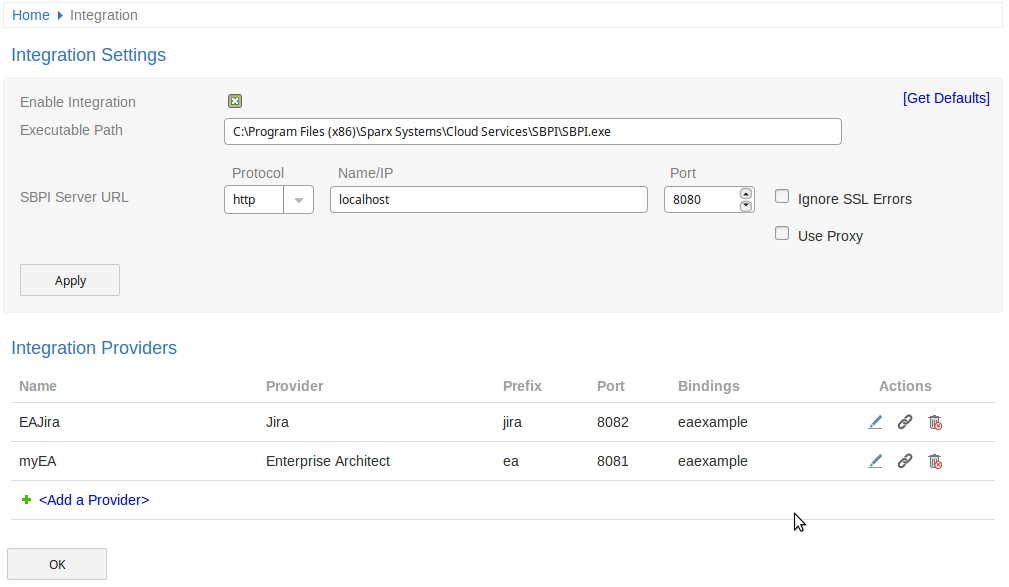
Integration Settings
The Integration Settings section refers to the configuration of the Pro Cloud's 'Integration Server'. The Integration Server communicates with one or more Integration Plugins, which provides the integration with a specific product, such as Jira, Confluence, etc.
Typically if the Integration Server is run on the same machine as the Pro Cloud Server, and Port 8080 is not in use, then the default settings can be used.
Item |
Description |
See also |
|---|---|---|
|
Enable Integration |
This checkbox enables (or disables) Integration Plugins for the current Pro Cloud Server installation. |
|
|
Get Defaults |
Loads the default values for the Integration Server settings into any empty fields. |
|
|
Executable Path |
This value defines the complete path for the Integration Server's executable, and if defined, implies that the Pro Cloud Server should automatically start this application when it's own service starts up (assuming the Integration Server Enabled flag is checked). If the Pro Cloud Server is installed into the default location then this value should be C:\Program Files (x86)\Sparx Systems\Pro Cloud Server\SBPI\SBPI.exe. |
|
|
SBPI Server URL |
The SBPI Server URL consists of three components. Protocol When the 'Use Proxy' option is unchecked, this value defines both the Protocol the Integration Server will listen on and the Protocol Enterprise Architect client will use to communicate to the Integration Server. When the 'Use Proxy' option is checked, this value defines the Protocol that the Integration server will listen with. Name/IP This value defines the machine name or IP of the server hosting the Integration Server. When the 'Use Proxy' option is unchecked, this value defines both the machine name hosting the Integration Server and the machine name Enterprise Architect client will send their Integration related requests to. It is important to remember that this value is supplied to the Enterprise Architect clients so the Name/IP must be resolvable by them and not the current machine. When the 'Use Proxy' option is checked, this value defines the Server Name/IP of the machine hosting the Integration Server, the Proxy is responsible for converting the client Name/IP requested by Enterprise Architect to this value. Port When the 'Use Proxy' option is unchecked, this value defines both the Port that the Integration Server will listen on and the Port Enterprise Architect clients will send requests to. When the 'Use Proxy' option is checked, this value defines the Port that the Integration server will listen on. |
|
|
Ignore SSL Errors |
This value defines if SSL related errors that occur while communicating to the Integration Server component should be ignored. The most common SSL errors are related to self signed certificates, by default a client does not treat self signed certificates as being secure, therefore in order to connect to a server that uses self signed certificates this option should be checked. |
|
|
Use Proxy |
This value defines if the Integration Server is operating behind a proxy and if Enterprise Architect clients are required to connect to one URL, but the Integration Server is physically listening for requests on a completely different URL. In most environments this option should be set to the default value of unchecked. |
|
|
Client URL |
The Client URL is required when the Use Proxy option is enabled. This consists of three components. Protocol Defines the Protocol that Enterprise Architect clients will use to communicate to the Integration Server. Name/IP Defines the machine name or IP of the server clients should send Integration requests to. It is important to remember that this value is supplied to the Enterprise Architect clients so the Name/IP must be resolvable by them and not the current machine. Port Defines the Port that Enterprise Architect clients will send requests for the Integration Server to, this implies that when the Integration Server starts, it will configure itself to start listening on the specified port. |
Integration Providers
A single Pro Cloud Server can support any number of external Data Providers, and in turn each of the external Data Providers can be available to as many models as are supported by the installation's license. Please note only Pro-enabled Model Connections can access external data providers. A Pro-enabled Model Connection is one that has the 'Enable Pro Features (OSLC, WebEA and Integration)' option checked.
The Integration Providers section lists the following information.
Item |
Description |
See also |
|---|---|---|
|
Name |
A friendly name that describes the provider, this value will show within Enterprise Architect. |
|
|
Provider |
The type of external provider. |
|
|
Prefix |
A short unique value for the provider. This value is added to each external link within Enterprise Architect. |
|
|
Port |
The port the Integration Plugin is configured to listen to. |
|
|
Bindings |
Bindings refer to the model connections which will have access to this integration plugin. These can be configured via the Actions column. |
|
|
Actions |
Provides options to either Edit the Integration Provider's settings, Configure Model Bindings, or Delete the Integration Provider. |
WebConfig - Add or Edit an Integration Data Provider |
|
Add a Provider |
The final item is a link to Add a new Provider. |
WebConfig - Add or Edit an Integration Data Provider |