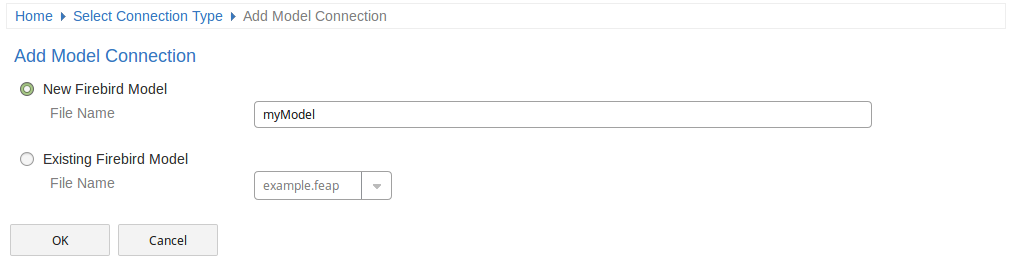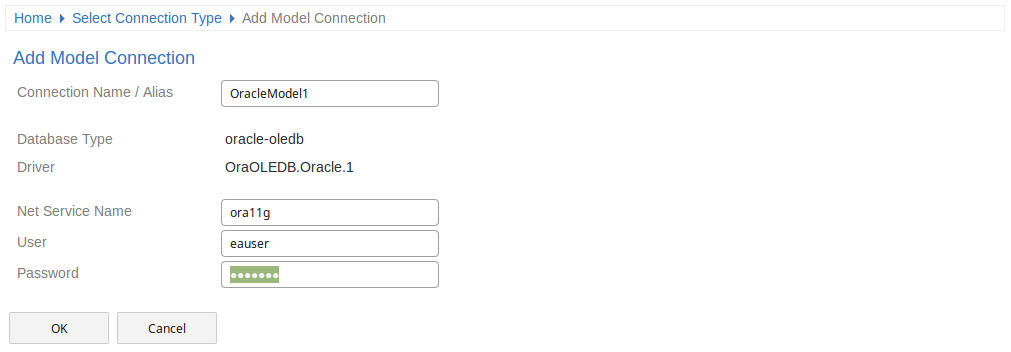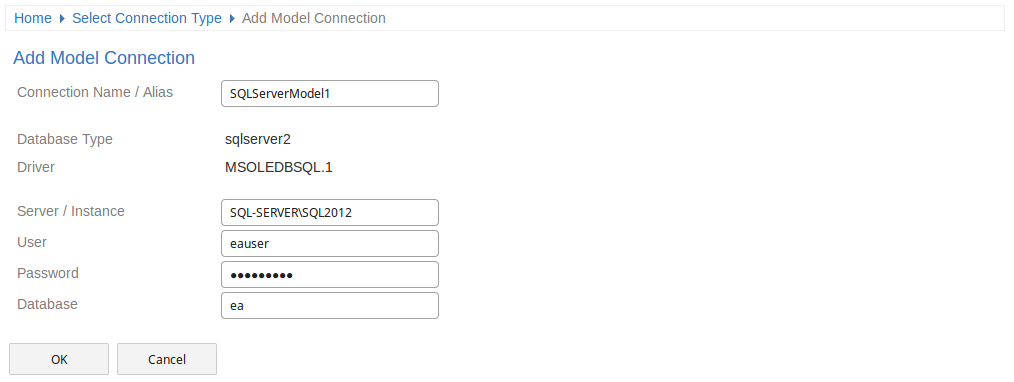| Prev | Next |
WebConfig - Adding a Model Connection
New model connections can be added via the Add a Connection link on the WebConfig Home screen.
Adding a new model connection consists of 2 steps, selecting the connection type, then entering the details which are required to add the model connection.
Select Connection Type
After using the Add a Connection option the 'Select Connection Type' page is displayed. Select the relevant type, depending on what type of database you are accessing.
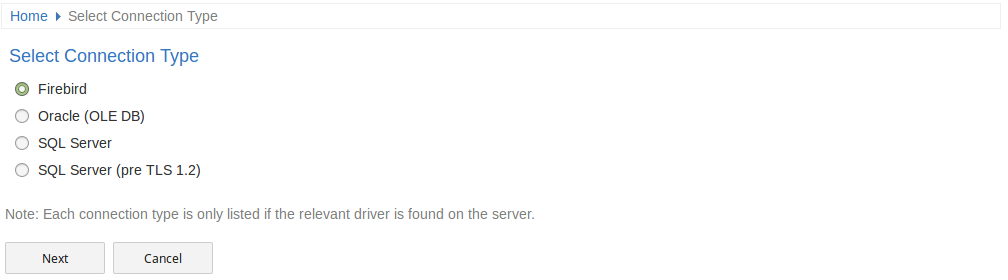
The WebConfig supports the creation of Firebird, Oracle (OLE DB) or SQL Server (OLE DB) Model Connections.
In the case of Firebird you will then have the option to either created a new Firebird model directly from the WebConfig, or access an existing Firebird model.
For other model types (DBMS repositories), the model should have been created and tested (accessing the model via EA's 'Connect to Server' option) prior to adding the Cloud Connection.
Note:
- The DBMS types (Oracle, Sql Server, etc) are only listed on this page if the relevant drivers are found on the server.
- The Pro Cloud Server also supports connections to MySQL and PostreSQL databases, however these connections cannot be created using the WebConfig (they require definition of a ODBC system data source which is not possible via the web client). To create a connection to a MySQL or PostreSQL, use the Pro Cloud Server Configuration Application.
Add Model Connection
After selecting the model type, the Add Model Connection page is displayed. The options provided vary depending on the model type which was selected.
Item |
Description |
See also |
|---|---|---|
|
Firebird |
Firebird Models are stored on the server within the Pro Cloud Server's Models sub-folder (e.g. C:\Program Files (x86)\Sparx Systems\Pro Cloud Server\Service\Models). When selecting Firebird you will be provided with two options. New Firebird Model Select this option to create a new Firebird model. Enter a name for the Firebird Model in the File Name field. No path or file extension are required. The new, empty Firebird model will be created on the server (in the Models sub-folder) and the Model Connection will be associated with this file. Existing Firebird Model Select this option to create a Model Connection which links to an existing Firebird model (which already exists in the Models sub-folder).
|
|
|
Oracle (OLE DB) |
Connection Name / Alias Specify a short unique name for the connection. This is required when accessing the model via EA or WebEA. Net Service Name Enter the Oracle Net Service Name as defined in the TNSNAMES.ORA. User Enter the user name Password Enter the password for the user specified above
|
|
|
SQL Server (OLE DB) |
Connection Name / Alias Specify a short unique name for the connection. This is required when accessing the model via EA or WebEA. Server / Instance Enter the Server Name or Server Instance. E.g. 'SQL-SERVER' or 'SQL-SERVER\SQL2012' User Enter the user name Password Enter the password for the user specified above Database Enter the name of the database that is the Enterprise Architect repository
|