Please note : This help page is not for the latest version of Enterprise Architect. The latest help can be found here.
Topic |
| Prev | Next |
WebEA User Guide
Sparx System's WebEA is an external interface to Enterprise Architect models, through which users can review and comment on a model in real time via the web, on a range of mobile devices or a remote work station, without needing to install Enterprise Architect. The reviewer can be anywhere in the world, and does not need to be in an office, just somewhere where internet access is available. It is ideal for stakeholders and clients to see the work in which they are invested, and to comment on and discuss aspects of the model. The reviewer can also create Project Management elements to record issues, changes and similar, or even modeling elements to identify - for example - use cases, requirements or system components.
As it is possible for the administrators to restrict access to parts of a model, the reviewers will also be able to find and concentrate on the work they are interested in without having to search through areas that are not relevant to them. The model is also updated in real time, so the reviewers can be confident that they are seeing the latest version of the model structure.
WebEA is the interface to the model, so although you are using your web browser to access the model, you use the WebEA buttons and icons to work within the model.
Requirements
- The web address and port number to enter into the web browser
- Any access code necessary to open a model
- The user ID and password required to open a model (if user security has been applied to the model)
- A description of what areas of the model you can access, and the functions that are available to you
Access Open the web browser on your device and, in the address bar, type in the WebEA web address and port. For example:
127.0.0.1:80 where 127.0.0.1 is the web address and 80 is the port.
Press the Enter key or tap the Go key. The 'WebEA - login' page displays.
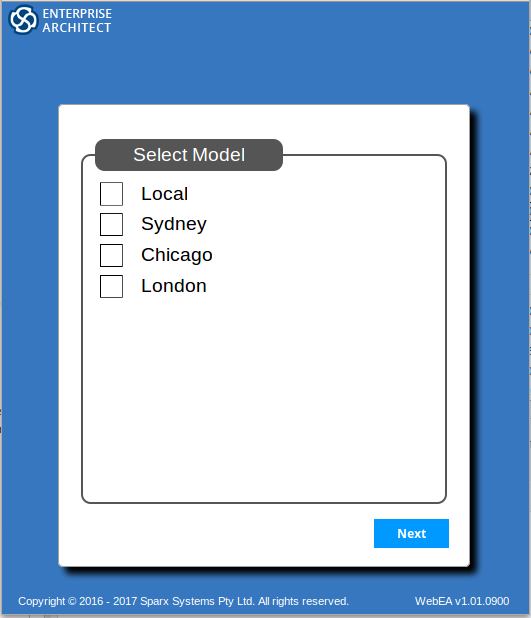
This screen will list the models available. Select the checkbox against the model you want to open.
Some models require you to enter an access code; in this case a prompt for the code will display; type in the code.
Click or tap on the Next button. If User Security has been applied to the model a login screen displays, prompting for your user ID and password.
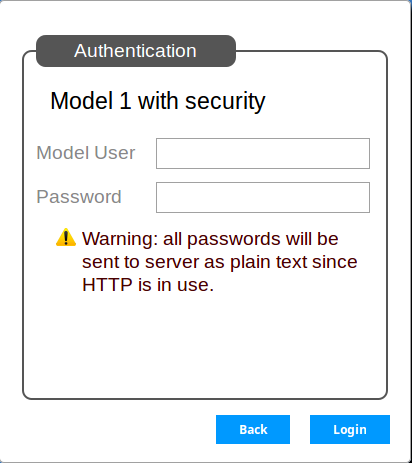
Type in your user ID and password, and click on the Login button.
The initial WebEA screen displays, showing the top-level nodes of the model structure.
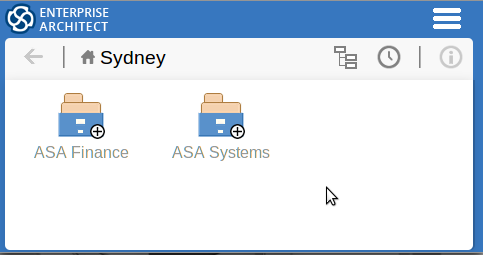
WebEA Facilities
When you first open a model in WebEA, the screen displays a small number of icons. These are explained in this table.
Icon |
Description |
See also |
|---|---|---|
|
Root Node 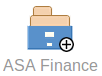
|
This icon represents a root node at the top of the model structure. The small circle containing a plus sign indicates that the node contains child objects; the circle indicates the same thing at all other levels of the model. Click on this icon to open the next level of the model structure underneath the node. |
|
|
Back Button 
|
Click on this icon to return to the previous object you were viewing, or the previous level of the model (grayed out at top node level). |
|
|
Global Path 
|
Click on this icon to display the path of nodes, Views, Packages and elements opened to reach the currently-selected object. You can click on a Package or element anywhere in the list to immediately return to that object. (At root node level, just shows the model name.) |
|
|
History 
|
Click on this icon to display a history of the items (Packages, elements and diagrams) you have opened, in the sequence in which you opened them. You can click on an object anywhere in the list to immediately return to that object. (At root node level, just shows the model name.) Note: This history is not related to your browser history. This history is the only thing accessed, and can only be accessed, using the WebEA . |
|
|
Properties 
|
Click on this icon to display the properties of the currently opened Package or diagram. (Grayed out for Model Nodes and Views, and for leaf nodes, which you click on to display properties). |
|
|
'Hamburger' 
|
Click on this icon to display a short menu of options to manage your view of the model. See the 'Hamburger' Options table. |
'Hamburger' Options
The short menu available through the 'Hamburger' icon provides options for accessing further features of WebEA, such as reviewing watch lists, performing searches, and modifying the screen layout.
Option |
Description |
See also |
|---|---|---|
|
Search |
Select this option to display the Search Model screen, which you use to define and execute a search for a text or object in the model. |
Search the model |
|
Watch List |
Select this option to create watchlists, and to monitor the results returned by existing watchlists. Note that the types of watchlist available for creation and observation might be restricted by the Web Administrator. |
Create and check Watch Lists |
|
Refresh |
Select this option to refresh the model in WebEA, to bring in any changes made to the source model since the model in WebEA was last opened or refreshed. |
|
|
Wide View/Split View |
When you are displaying the properties of an element (including a Package), you can select to display the information
If you are viewing the properties of a relationship, the display is almost the same for the two options. In the 'Split View' option the relationship name is wrapped around, if necessary. The option currently applied is indicated by a dot next to the option name. |
Review Information |
|
Logout |
Select this option to close your work session in the model and log out of WebEA. |
Acknowledgements
WebEA incorporates certain components developed by third parties. Sparx Systems acknowledges the contribution made to the WebEA product by these components.
- jQuery v1.12.3 - jQuery Foundation
- NicEdit ©2007-2008, Brian Kirchoff, under license from MIT
- Date Picker for jQuery v5.1.1, Keith Wood, under license from MIT
