Please note : This help page is not for the latest version of Enterprise Architect. The latest help can be found here.
Topic |
| Prev | Next |
Review Information
Having logged on to a model in WebEA, you can start to expand the model structure under each of the root nodes, review the organization and contents of the model elements, and read and add to discussions on particular structures.
Expand the structure
When you open a model in WebEA, the initial screen displays the root nodes of the model.
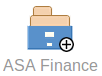
Click on a root node icon; the display changes to show either:
- The Views in the model
 , or
, or
- If there are no Views, the Packages, diagrams and - if there are any - elements at the second level of the model hierarchy

Click on a View to display the Packages, diagrams and elements contained in that View. You can continue to expand branches of the structure by clicking on the Package and element icons that have a  symbol in the bottom corner. If there is no
symbol in the bottom corner. If there is no  symbol on the icon for a:
symbol on the icon for a:
- Package, the message 'No child element(s)' displays (unless you have access rights to add elements, in which case the 'new element' icon displays, as explained shortly)
- Element, the 'Properties' view displays for the element (see the later Display Properties section); if you want to display the 'Properties' view for a Package, expand the Package and click on the
 icon
icon
Where there are different objects at the same level, they are displayed in the order Packages : Diagrams : Elements from left to right and top to bottom. The name of each object displays underneath its icon. Each type of element and each type of diagram has its own icon to distinguish it from other types.
When you expand a Package, at the end of the last element row you might see this icon:
![]()
This is the 'new element' icon, which displays if you have been granted the access privileges to create elements in the model. See the Add Elements and Features in WebEA Help topic.
If you click on a diagram icon, an image of the diagram displays exactly as it was last saved in the source model.
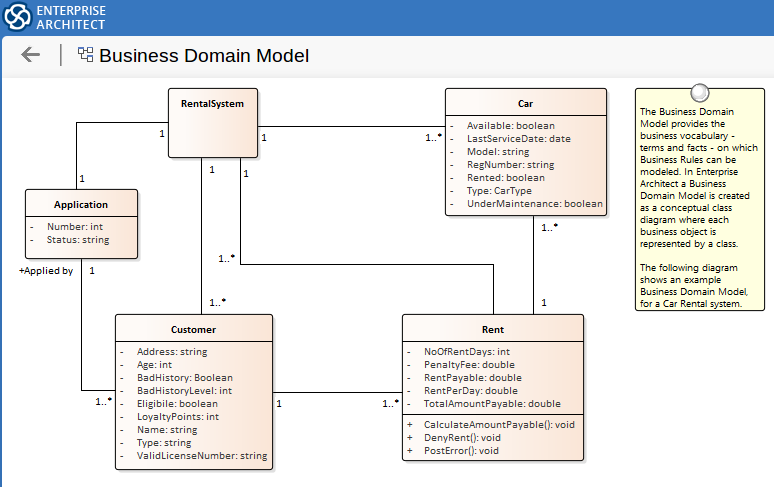
If you click on an element in the diagram, the 'Properties' view for the element displays. This is the case even if the element is a composite element. You can display the array of child diagrams and elements of the selected element by clicking on the element name in the 'Properties' view.
You can follow hyperlinks on the diagram itself to both internal and external targets. Hyperlinks within the Notes text of elements on diagrams do not show.
If you want to display the 'Properties' view for a diagram, click on the  icon while the diagram is open.
icon while the diagram is open.
Display Properties
The 'Properties' view has two formats, depending on which option you have selected from the 'Hamburger' menu - 'Wide view' or 'Split view' - and also depending on the size of your display screen; narrow screens such as mobile phone screens in portrait orientation will automatically use the 'Wide' view, but adopt your setting in landscape orientation.
Wide View:
In 'Wide' view the panels span the width of the display.
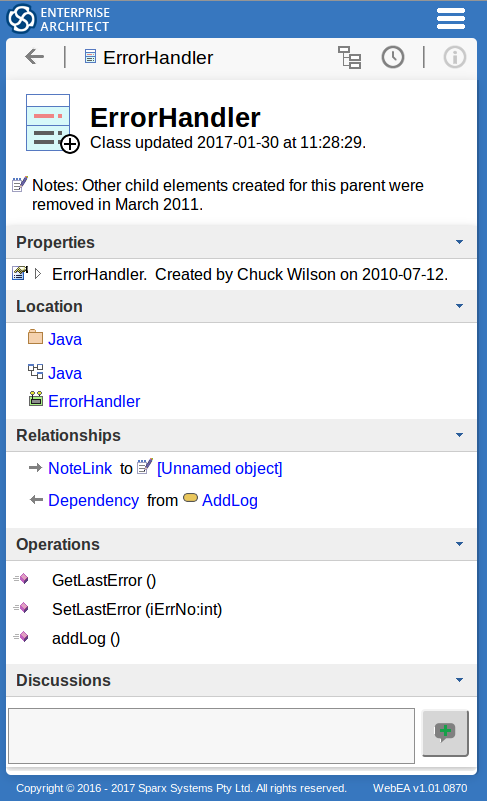
Split View:
In 'Split' view the display has two columns.
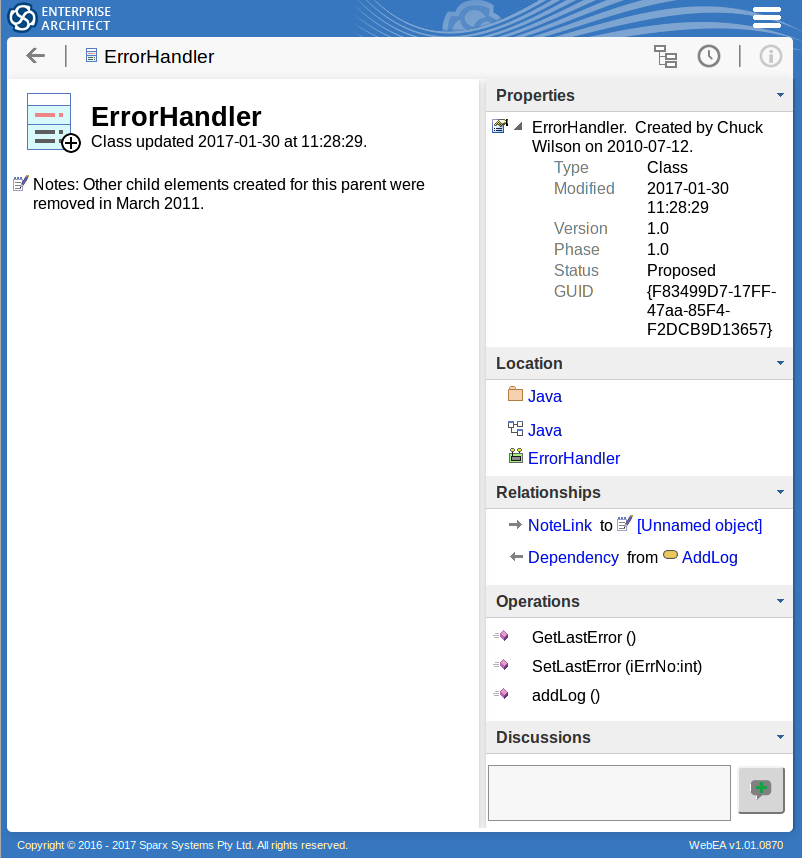
The object icon, name, and modified date display on the left of the screen. In the column on the right of the screen are the various panels identifying properties and features of the object.
View Content:
In both Wide and Split views, information is presented in horizontal panels that identify a type of information such as the object's Operations, Tagged Values, Change Requests, Location or Relationships (depending on the object type and, in some cases, which types of object and property you have access to).
You can collapse and expand each panel to hide or show that type of information, by clicking on the arrow head at the right of each panel heading. The setting persists throughout your work session until you specifically expand or collapse the panel again.
- Any text from the object's 'Notes' field displays under the object icon, name, type and modified date; the text is in Rich Text Format, with selected fonts, colours and other formatting
- If the element has an unsecured Linked Document, this is indicated by a blue icon above the Notes, and an is provided to open the document within WebEA
- If the element has an encrypted Linked Document, this is indicated by a red icon and a password field is provided in which you type the password to unlock the document; again, you click on the Open button to open the document
- You can expand or collapse the top 'Properties' panel to show or hide properties such as object type, version, status and GUID
- In the 'Location' panel, you can click on the name of the Package or a diagram that contains the object, to make that object the focus of the display
- Operations and Attributes can be expanded to show certain properties such as the feature's Tagged Values or (for features of type 'int') the GUID
- The 'Relationships' panel shows relationships in which the current element is either the source or target, specifying the relationship type and the partner element name; you can click on either the relationship type or element name to make that relationship or element the focus of the display
The relationship Properties display resembles this:
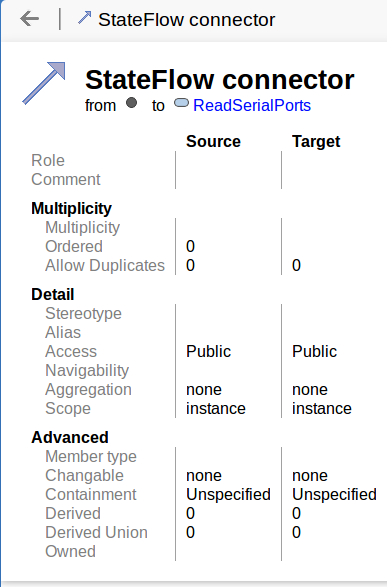
Again, clicking on the source or target element icon displays the properties for that element
Hyperlinks in the object 'Notes' text will take you to whatever they are linked to within the model, and to external sites subject to your web browser being set to allow pop-ups and to access the linked sites.
Do not click on any hyperlinks in a Linked Document when displayed in WebEA - WebEA is not able to process hyperlinks created within the Linked Document Editor.
The last panel in the Properties for an element is the 'Discussions' panel, in which you can read and contribute to discussions on the current object. For further information on this facility, see the Discussions in WebEA Help topic.
Learn more
