Please note : This help page is not for the latest version of Enterprise Architect. The latest help can be found here.
Topic |
| Prev | Next |
Create and check Watch Lists
The Watch List facility in WebEA helps you to quickly identify recent activity in the model. You can set up a Watch List to check for activity in any of a wide range of objects and features with various characteristics, and to indicate such activity in a summary list. For some items, such as discussions, diagrams and elements, you can click on the number of objects and display a report that identifies the specific objects that have been updated. For other items you might use the summary to help you define searches to locate and review the objects in which the activity has occurred. See the Search the model Help topic.
Note that the ability to define a Watch List, and the types and statuses of the objects and features that can be monitored, are set in the WebEA configuration file by the Web Administrator and might be restricted. If you do not have access to a feature you need to monitor, consult the Project Manager or Web Administrator.
Access Watch Lists
You can select the Watch List facility by selecting the 'Watch List' option on the 'Hamburger' menu. This immediately displays a default 'Watchlist Summary' view that shows:
- Any activity that has recently been detected, for
- All objects and features that are configured to be monitored, in the WebEA configuration file
If there is no activity for a configured object type, that object type is not shown in the 'Watchlist Summary'. The display might look like this:
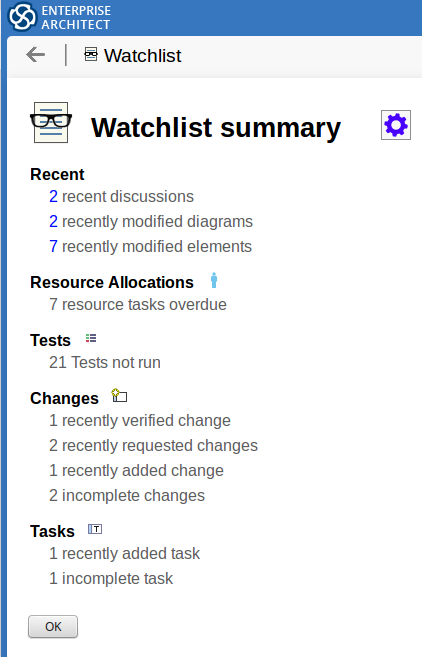
In some sections, such as 'Recent' at the top of the list, the number of items is a link. If you click on this link, a report displays, listing the specific objects to which an update has been made.
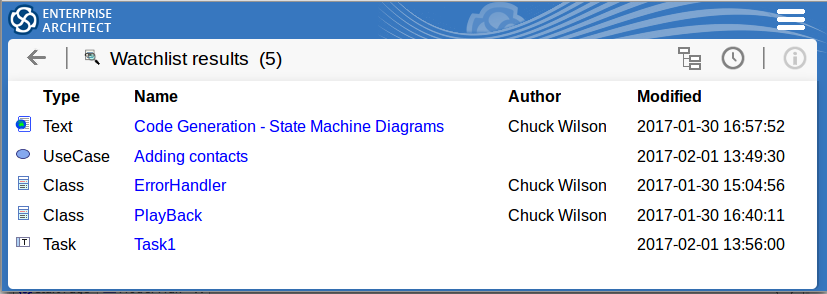
If you then click on the object name, the 'Properties' view displays for that object. See the Review Information Help topic.
If you have finished checking the 'Watchlist summary', you can click on either the or the WebEA 'Back' icon to return to the WebEA view you were displaying previously.
Alternatively, you can tailor the Watch List to provide information relevant to you. Configuring a Watch List is primarily an 'on demand' facility - you obtain the information immediately after configuring the list. Watchlist settings can persist between work sessions, but only if:
- Other WebEA users reviewing this model do not subsequently change the list options
- You have not turned 'cookies' off on your browser (settings in a work session are stored as 'cookies')
- You do not use different browsers to review the model (browsers do not share 'cookies'); each browser will only retain the configuration set whilst using that browser
Tailor Watch Lists
If you want to configure the Watch List to locate all the information you want to capture, click on the ![]() icon on the 'Watchlist summary'. The 'Watchlist configuration' view displays.
icon on the 'Watchlist summary'. The 'Watchlist configuration' view displays.
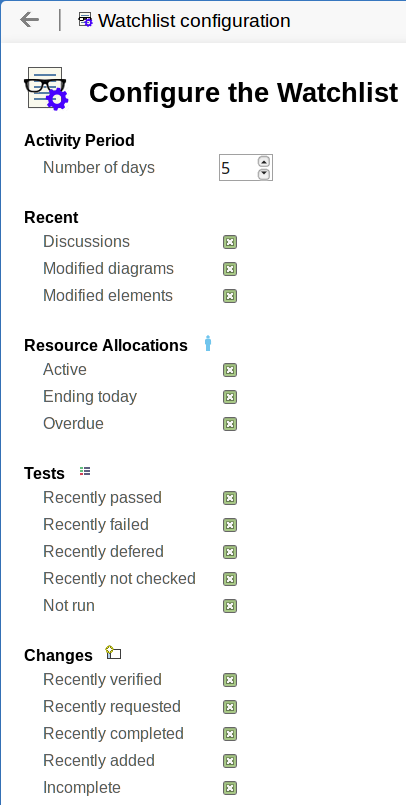
In the 'Number of Days' field, use the up arrow and down arrow icons to set the number of days that you want the watchlist to check for information. This might be the number of days since you last used WebEA, or the number of days in a reporting period that you want to compare with.
For the remaining fields, clear the checkbox against any type of item you don't want to monitor, and select the checkbox against each type of item you do want to monitor. That is:
- Recent:
- Discussions
- Modified diagrams
- Modified elements - Resource Allocations:
- Active
- Ending today
- Overdue - Tests:
- Recently passed
- Recently failed
- Recently deferred
- Recently not checked
- Not run - Changes, Defects, Issues, Tasks and Decisions:
- Recently verified
- Recently requested
- Recently completed
- Recently added
- Incomplete - Events:
- Recently requested
- Recently added
- Incomplete
Click on the to save the configuration and execute the Watch List, displaying the results in the 'Watchlist summary' view.
The objects that are included in the configuration list depend on the options that are set for the model in the WebEA configuration file by the Web Administrator. Some of the objects listed in this topic might not be included in the configuration list that you see.
Learn more
