Please note : This help page is not for the latest version of Enterprise Architect. The latest help can be found here.
Topic |
| Prev | Next |
Discussions in WebEA
Enterprise Architect has a discussion facility through which users can send short messages to have a quick discussion with other users on a specific element or Package. As a WebEA user, and depending on whether you have access permissions to view or add discussion messages, you can also read and participate in these discussions. The facility is very useful in reviews, as you can comment or respond immediately on a specific point as you come across it, without having to collate a list of comments and compose a relatively long document or email, or schedule a telephone call.
In WebEA the Discussion feature is presented as the last panel in the 'Properties' view for an element or Package. The input area shows as a blank field and a 'Discussion' icon; if there has already been some discussion on the element, the comments of each discussion display above the input field.
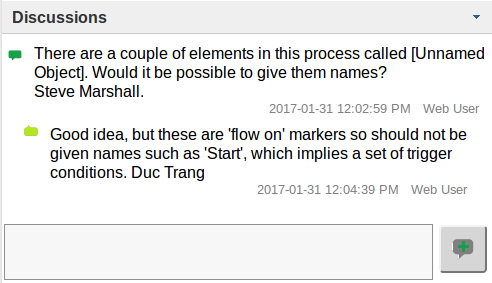
The start of the thread is indicated by the dark green icon, and the responses to it are indicated by the light green icons.
Starting a discussion
To start a discussion on a new point, simply start typing in the blank field. If you want to have separate paragraphs, press the to start a new line.
Try to type your message clearly the first time, as you cannot edit a message once it has been submitted.
You might access a model under your personal user Id, or as one of several people using a single user ID ('Web User' in the example). In the second case, the automatic date/time stamp will have the same user ID against comments from different WebEA users, so you might want to identify yourself as the writer by typing your name at the start or end of the message.
When you have finished typing your message, click on the ![]() icon to submit it.
icon to submit it.
Commenting in a discussion
If you are reading an existing discussion and want to respond to either the opening point or a response to that point, click on the appropriate message. A blank field and icon display underneath the conversation thread. Type in and submit your message as before; your response is added to the end of the thread.
The conversation thread is updated if you leave the element 'Properties' view, but you can maintain an active conversation by periodically clicking on the 'Refresh' option in the 'Hamburger' menu.
Notes
