Please note : This help page is not for the latest version of Enterprise Architect. The latest help can be found here.
Contents |
| Prev | Next |
Add Elements and Features in WebEA
Depending on how the current model has been configured in the WebEA configuration file and your security access to the model, you might have the ability to create a range of objects in the model through WebEA. These objects include complete elements such as Use Cases, Requirements, Components, Changes and Issues, and features of elements such as Tests, Decisions, Defects and Events. You can therefore define additional scope or problems that have arisen, directly in the model, with precision and in detail, adding to the accuracy and quality of the solution that the model represents.
The Project Manager responsible for the model should guide you in how to create objects and in the purpose of you doing so.
In addition to adding new elements you might also be able to edit the Notes of any object regardless of type, and the details of element Tests and Resource Allocations for any element in the model, whether you have created it or not. See the Edit Objects Help topic.
Adding Elements
You can quickly establish if you have the ability to create elements in WebEA, by expanding a Package in the Hierarchy view; if the ![]() icon displays, you can create elements.
icon displays, you can create elements.
Expand the model Packages until you display the contents of the Package to which you want to add the element, and click on the ![]() icon. The 'Add Element' page displays.
icon. The 'Add Element' page displays.
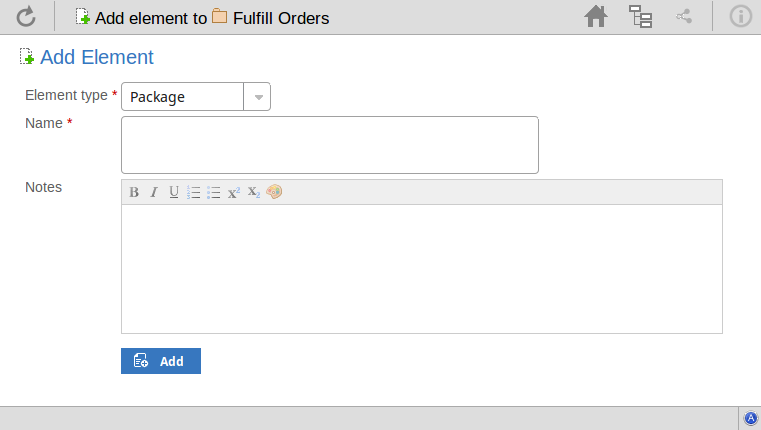
Field |
Description |
See also |
|---|---|---|
|
Element type |
Click on the drop-down arrow and select the type of element to create. Depending on your security permissions and the model's options, you can create some or all of these element types:
|
|
|
Name |
Type in an appropriate name for the element, preferably giving some indication of its purpose or function. |
|
|
Notes |
Type in a more detailed description of the element, such as why you are creating it and what other elements it might be associated with. You can format this text using the facilities provided in the Notes toolbar. These are:
|
|
|
Add |
Click on this button to add the new element to the Package in which you are creating it. This message displays: Object added Either:
|
Adding Element Features
You can, again, quickly establish if you have the ability to create element features in WebEA, by displaying the 'Properties' view for an element; if the  icon displays in the right corner of the element name/notes panel, you can add element features.
icon displays in the right corner of the element name/notes panel, you can add element features.
Display the 'Properties' view of the element to which you want to add a feature, and click on the  icon. A menu displays offering options to add to the element each feature that you have the access permissions to create. These features might include:
icon. A menu displays offering options to add to the element each feature that you have the access permissions to create. These features might include:
- Tests
- Resources
- Changes
- Defects
- Issues
- Tasks, or
- Risks
Select the appropriate option; a dialog displays in which you complete the fields to define the feature for the element. Each type of feature has a different dialog; refer to these topics for the details appropriate to each dialog.
- Add Test Records
- Add Resource Records
- Add Change Requests
- Add a Defect
- Add an Issue Notification
- Add a Task
- Add a Risk
Learn more
 icon and select the Package line to return to the 'Hierarchy' view of the Package, now containing the new element
icon and select the Package line to return to the 'Hierarchy' view of the Package, now containing the new element