| Prev | Next |
Search the Model
WebEA provides a facility that enables you to search through the model for a specific item or group of items that have certain characteristics. This can help you to quickly locate objects of importance, such as elements you have created yourself (if you have the access privileges to do so).
You access the Search facility by clicking on the 'spyglass' icon in the WebEA header and selecting the 'Custom search' option.
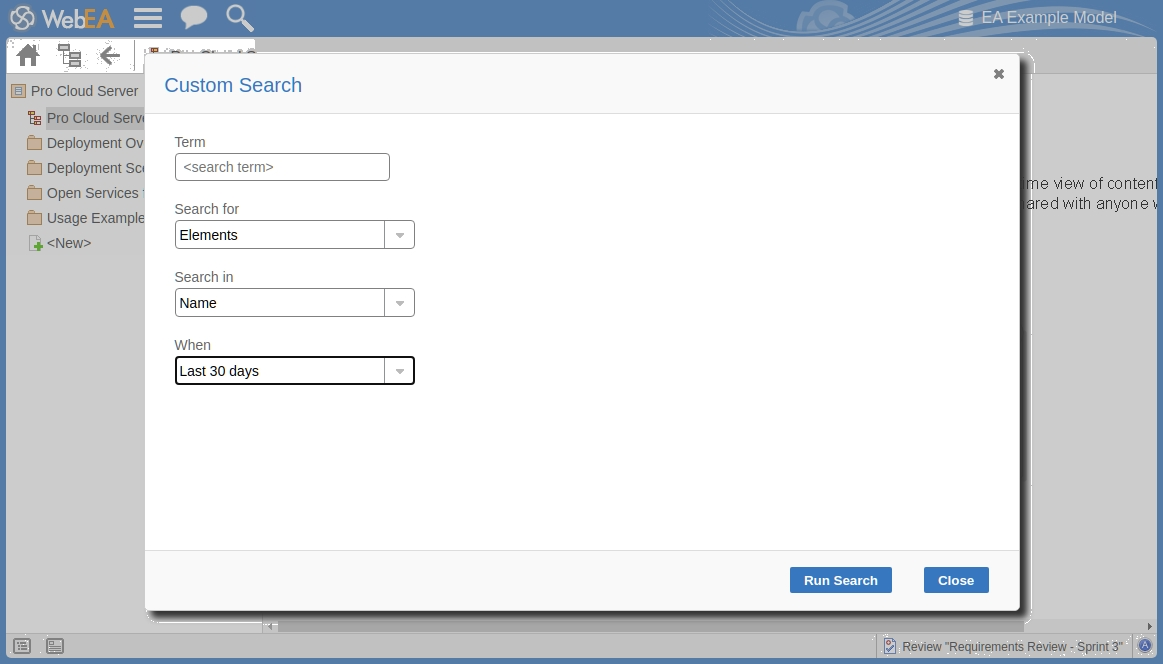
Search Specification
Define your search using these options.
Option |
Description |
See also |
|---|---|---|
|
Term |
Type or paste in the string of characters or digits you want to locate - name, Notes text or the complete object ID. Be aware that for some DBMSs - such as Firebird or Oracle - searches are case-sensitive. |
|
|
Search for |
Select one of these object types to search:
If you select 'Discussions', the 'Search in' and 'Term' options are not relevant and so are grayed out and unavailable. The search is for elements having active discussions within the specified time period. Note: the 'Discussions' option is only available in models that have the show_discuss parameter set to "true" in the WebEA configuration file. Similarly, the 'Reviews' option is only available when the participate_in_reviews parameter is set to "true" in the configuration file. |
|
|
Search in |
Select from the list of fields to search:
|
|
|
When |
Select the period of time that should be searched. You can select to search for objects modified:
|
|
|
Run Search |
Click or tap this button to execute the search and locate the objects that meet the search criteria. |
Search Results
When you execute the search the results are displayed in the main content area.
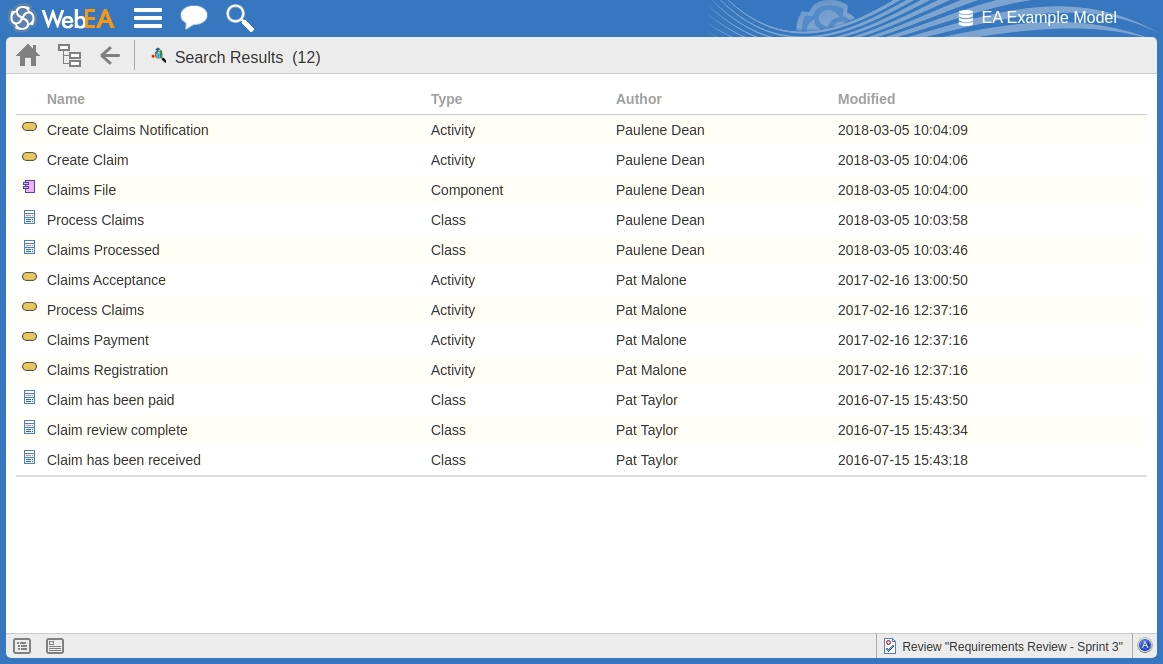
The results provide the object name, type, author and last-modified date of each object that matches the search criteria. If you click on an item, the 'Properties' view will be loaded for that object.