| Prev | Next |
Create and Check Watchlists
The Watchlist facility in WebEA helps you to quickly identify recent activity in the model. Each user can tailor their Watchlist to monitor activity in any of a wide range of objects and features with various characteristics. Whenever the Watchlist Summary is generated, all object types of interest are checked for recent activity and a count of matched objects displayed. All matched object counts can be clicked on to display the list of objects that match the particular activity type.
Note: Each model has a default set of activity types that have been enabled in the WebEA configuration file; each user can override the model defaults and save their customized settings.
Watchlist Summary
You can select the Watchlist facility by selecting the 'Watchlist' option found under the main Hamburger  icon. This immediately displays the 'Watchlist summary' view that shows:
icon. This immediately displays the 'Watchlist summary' view that shows:
- Any activity that has recently been detected, for
- All objects and features that are to be monitored
If there is no activity for a configured activity type, that activity type is omitted from the 'Watchlist Summary'. The display might look like this:
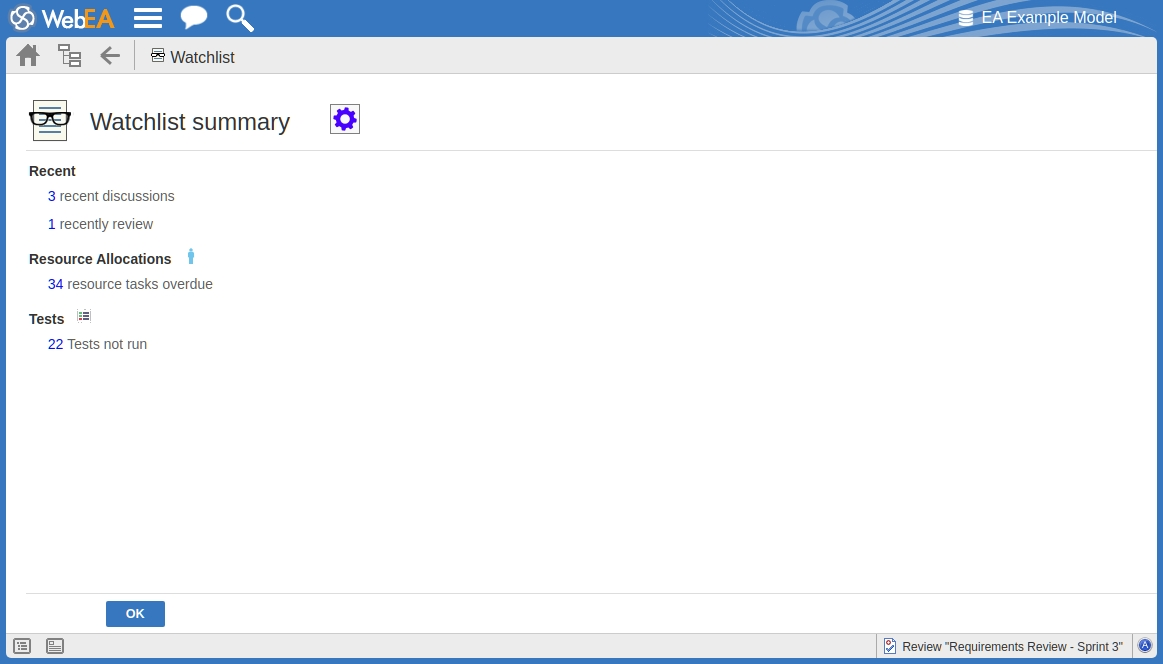
Every type of object on the report is represented by a line providing the number of objects that match the given criteria. The number of objects is a link that, if you click or tap it, displays a results page listing the specific objects that match the given criteria.
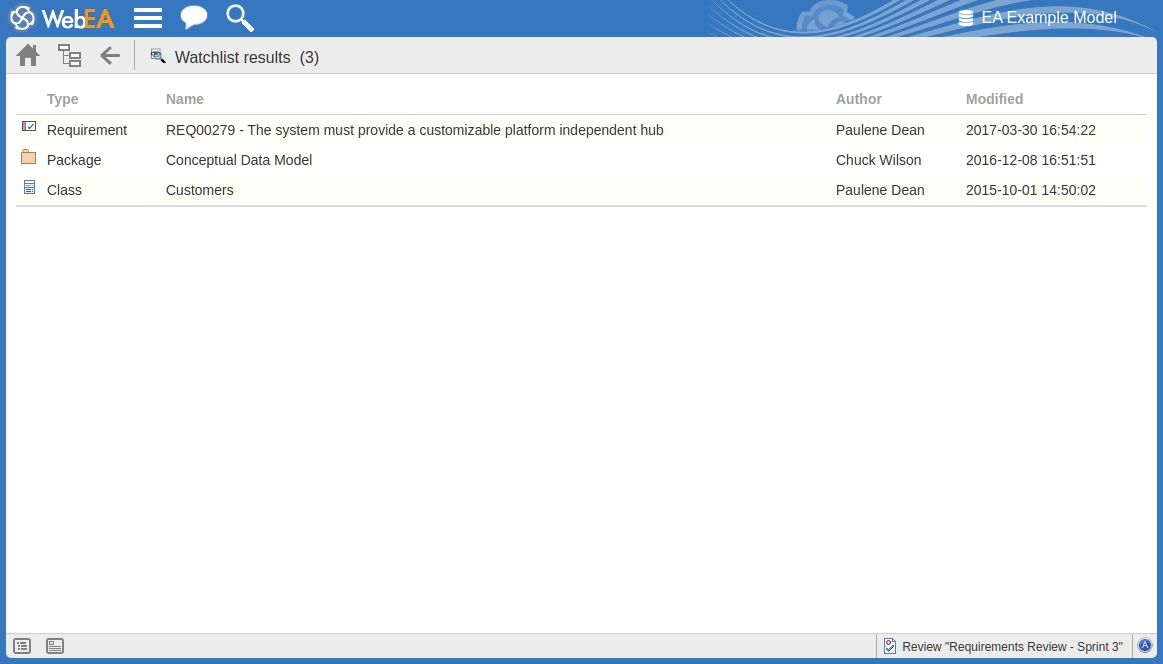
The 'Watchlist results' page is the same as the custom search results page, in that if you then click or tap on an individual item in the list, the 'Properties' view will be displayed for the selected object. See the WebEA's Layout Help topic.
If you have finished checking the 'Watchlist summary', you can click on the to return to the WebEA view you were displaying previously.
Alternatively, you can tailor the Watchlist to provide information relevant to you; see Configure the Watchlist.
Configure the Watchlist
If you want to customize the activity types monitored in your Watchlist summary, click or tap the configure button ![]() located in the Watchlist summary header. The 'Watchlist configuration' page displays.
located in the Watchlist summary header. The 'Watchlist configuration' page displays.

In the 'Number of days' field, type the number of days that should be considered. This might be the number of days since you last used WebEA, or the number of days in a reporting period that you want to compare with.
For the remaining fields, select the checkbox against all items that you want to monitor and include in your Watchlist. The complete list is:
- Recent:
- Discussions
- Active reviews
- Modified diagrams
- Modified elements - Resource Allocations:
- Active
- Ending today
- Overdue - Tests:
- Recently passed
- Recently failed
- Recently deferred
- Recently not checked
- Not run - Changes, Defects, Issues, Tasks and Decisions:
- Verified
- Recently requested
- Recently completed
- New
- Incomplete - Events:
- Recently requested
- High Priority
- Incomplete
The '' and '' options can be used to select or deselect every checkbox.
Once you have finished choosing which items to monitor, click or tap on the to save the configuration and redisplay the Watchlist summary.
Note:
- All Watchlist options are saved based on current model and User ID for the current browser, and stored as cookies (where possible) so that the options are remembered between sessions
- If your browser does not allow the saving of cookies, then your customized Watchlist setting will only last as long as the current session