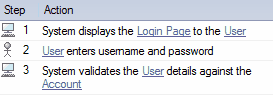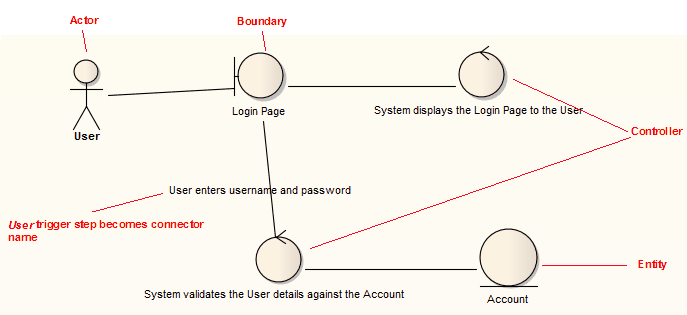| Prev | Next |
Generate Robustness Diagram
When you create a scenario on an element and then generate a Robustness diagram, a Collaboration is created as a child of the selected element to act as a container for the Robustness diagram.
Access
On a diagram or in the Browser window, select an element and use one of these access paths to display the Scenarios window, then click on  and select 'Robustness'.
and select 'Robustness'.
|
Ribbon |
Design > Element > Editors > Scenarios (existing scenario) : Edit Design > Element > Editors > Properties Dialog > Scenarios > Scenario Editor |
|
Context Menu |
Right-click on element | Properties | Responsibilities > Scenarios (existing scenario) : Edit (In the 'Element' tab of the Browser window) Right-click on scenario | Show Scenario Editor |
|
Keyboard Shortcuts |
> Scenarios (tab of the Responsibilities Window) > Scenarios ('Properties' dialog) ('Properties' dialog) > Scenarios |
|
Other |
On diagram, right-click on element > Properties > Special Action > Scenarios > Scenario Editor |
Notes
- All the elements involved in the scenario should be identified in the 'Context Reference' tab; that is, relationships must already exist between the scenario parent element and the other elements named in the scenario
- Any values in the 'Uses', 'Results' and 'State' columns are ignored and not represented in the diagram
- Each UI element in a step becomes a Boundary element; a Dependency relationship is created from this Boundary element to the UI element (this connector is not shown on the diagram)
- Each Actor referenced in a step is dropped into the Robustness diagram as a simple link
- Each Class referenced in a step is dropped into the Robustness diagram as a simple link, and is given the stereotype entity
- Each step with a System trigger becomes a Controller; alternate/exception path Controllers are displayed with a red background color
- Each step with a User trigger becomes the name of the Association between Controllers
Example