| Prev | Next |
Generate Activity Diagram
When you create a scenario on an element, and then generate an Activity diagram from the scenario, an Activity is generated as a child of the selected element to act as a container for the diagram.
- Each scenario step is modeled as an Activity
- The values of the Uses, Results and State columns for each step are added as memo Tagged Values of the corresponding Activity
Access
On a diagram or in the Browser window, select an element and use one of these access methods to display the Scenarios view, then click on  and select 'Activity'.
and select 'Activity'.
|
Ribbon |
Design > Element > Editors > Scenarios (existing scenario) : Edit Design > Element > Editors > Properties Dialog > Scenarios > Scenario Editor |
|
Context Menu |
Right-click on element | Properties | Responsibilities > Scenarios (existing scenario) : Edit (In the 'Element' tab of the Browser window) Right-click on scenario | Show Scenario Editor |
|
Keyboard Shortcuts |
> Scenarios (tab of the Responsibilities Window) > Scenarios ('Properties' dialog) ('Properties' dialog) > Scenarios |
|
Other |
On diagram, right-click on element > Properties > Special Action > Scenarios > Scenario Editor |
Example
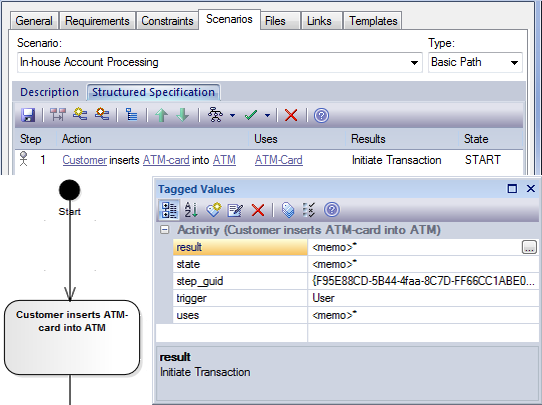
Diagram Types
There are three additional variations of the Activity diagram that you can generate.
Diagram |
Detail |
See also |
|---|---|---|
|
Activity with ActivityParameter |
|
Generate Activity Diagram |
|
Activity with Action |
|
Generate Activity Diagram |
|
Activity with ActionPin |
|
Generate Activity Diagram |