| Prev | Next |
Migrate Shared Keys between Stores
You might want to upgrade from a legacy file or network based Key Store to a new Pro Cloud Server Floating License Server. This process effectively removes all keys from the original keystore, leaving it empty, and places the keys into the Floating License Server.
To migrate shared keys from other keystores, you will first need to define a connection to each source keystore, using the File | Link To menu item. Then making sure the source keystore is selected in the list, select menu item File | Migrate to...
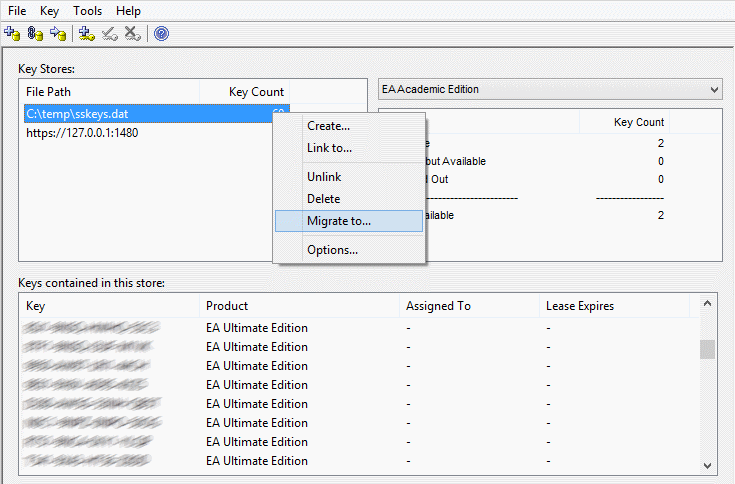
The 'Migrate Keystore File' screen will be shown:
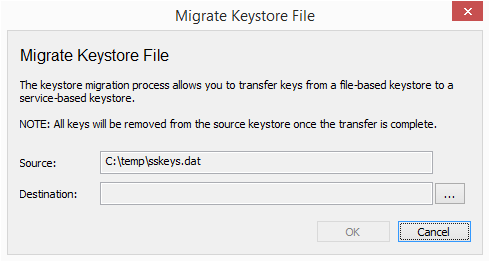
Click on the [ ... ] button on the right of the Destination field, and browse for the details of the Floating License Server into which the shared keys are to be transferred. Click on the to migrate the shared keys from the source to the destination Floating License Server.