| Prev | Next |
Floating License Configuration Client
Administration of License keys that are stored in the Pro Cloud Server's Floating License Server are managed by a Windows application installed in the Client folder (C:\Program Files (x86)\Sparx Systems\Pro Cloud Server\Client\SSFloatLicClient.exe).
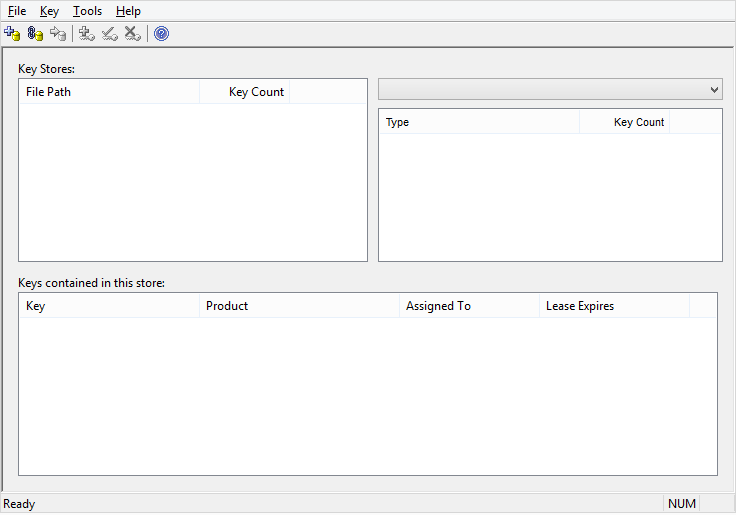
When the Floating License Configuration Client application is first started it will attempt to open a connection to the most recent Floating License Server or KeyStore, if this is the first time running the Configuration Client, you will be automatically prompted for the connection details of a Floating License Server. See Floating License Server Connections for more details
The Floating License Configuration Client application is capable of performing actions that can be broadly classified into two different areas. Floating License Server based actions and Key based actions.
The Floating License Configuration Client is capable of connecting and administering multiple Floating License Servers and Shared KeyStores at any given time. The 'Floating License Servers/ Key Stores' list (in the upper left) will display each store that the Configuration Client has a connection to.
Floating License Server based Actions
Floating License Server Connections
Migrate Shared Keys between Stores
Selecting a connected store from the 'Key Store' list will enable the user to maintain the keys assigned to that store, using these functions:
Key based Actions