| Prev | Next |
Configure Database Manager
The Configure Database Manager screen is shown when you click on the Edit... button on the 'Sparx Systems Pro Cloud Server Configuration Client' screen. It allows you to modify the various options for the selected Database.
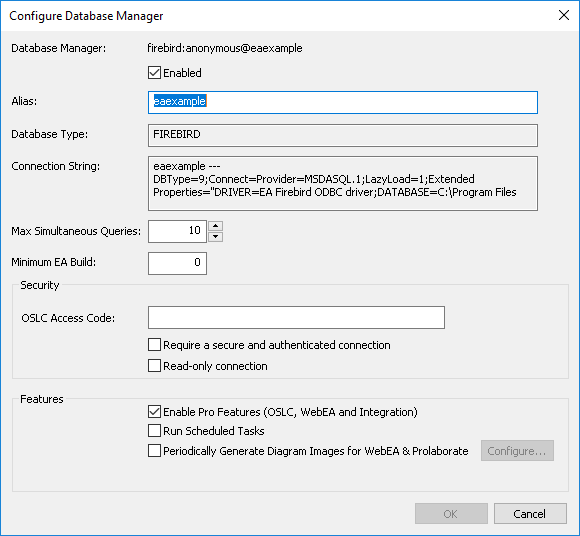
Options
Option |
Description |
|---|---|
|
Database Manager |
Read-only field showing the description of the database as shown in the 'Database Manager' List. The format of the description quickly describes the database, as shown here: {odbc provider}:{user}@{datasource} |
|
Enabled |
Select this checkbox to allow the Data Manager to respond to requests for the connection. |
|
Alias |
The database Alias. This is the value Enterprise Architect clients will need to enter in the 'Model Name' field of the 'Cloud Connection' screen. Whenever a database manager is created the system will define a value for Alias automatically but if necessary you can change this value to a more meaningful or appropriate name for your Enterprise Architect and WebEA or users. |
|
Database Type |
Read-only field showing the DBMS of the defined database, such as Firebird, MySQL, Postgres, SQLSvr or Oracle. |
|
Connection String |
Read-only field showing the full connection string used to connect to the database. |
|
Copy Button |
A convenience button for copying the connection string to the clipboard. |
|
Max Simultaneous Queries |
Type in the maximum number of queries that the Pro Cloud Server can process simultaneously for the selected Database Manager. You can use the up/down arrows to adjust this figure to balance resource usage with concurrent user performance. There is no explicit limit for this value, but the higher the value the more resources are consumed on your server, without a matching increase in benefit in user performance. Connections are held so briefly that the reduction in user wait time due to more connections being opened is not usually noticeable. If you are reaching the number of queries/connections you have defined here, increase it by small increments. |
|
Minimum EA Build |
Optional. If you want to ensure that all users of the model are on an appropriate build of Enterprise Architect, type in the lowest build number required. |
|
OSLC Access Code |
Optional. Type in the access code that all OSLC clients, including WebEA, are required to send in an HTTP header. Leave blank to indicate that the OSLC clients are not required to send an access code. |
|
Require a secure and authenticated connection |
Select this checkbox to ensure that all clients (Enterprise Architect, WebEA,Prolaborate etc) connecting to this Database Manager must use SSL authentication. |
|
Read-only connection |
Select this checkbox to prevent users from modifying the database. |
|
Enable Pro Features (OSLC, WebEA and Integration) |
This option is only available in Pro Cloud Server editions. A checked state indicates that the current model has 'Pro Features' enabled, which includes OSLC, WebEA and Integration to external systems. If this option is disabled then the reason for disabling it will be shown in the text. For example: No License - There is no license defined or the license has expired Model Limit Reached - Both the 'Token' and 'Team' editions of the Pro Cloud Server are limited to a certain number of models that can be Pro-enabled; this reason code implies the maximum number of models has already been Pro-enabled |
|
Run Scheduled Tasks |
When this option is checked the Pro Cloud Server will update Time Series charts in the current model as a schedule task. |
|
Periodically Generate Diagram Images for WebEA & Prolaborate |
This option is only available in Pro Cloud Server editions when a Database Manager has Pro Features enabled. In order to generate diagram images and linked documents (which are required by WebEA and Prolaborate) a 'worker' can be configured to run periodically, the Pro Cloud Server is capable of automatically starting these workers whenever it starts. To configure a worker, check this option, then click the 'Configure...' button. On the 'Configure Worker' screen enter the configuration details for the following fields: Connection String: this value is a EA connection string or path to an EAP shortcut file (located on the Pro Cloud Server machine), which the Worker application will use to access the current model. Update Period: this value defines how often the Worker process will check for modified diagrams, and generate where required. The default value is 30 seconds. |
|
OK |
Click on this button to save the settings and close the dialog. |