| Prev | Next |
Pro Cloud Server Configuration Client - Application
At any point after installation you can configure the Pro Cloud Server using the Configuration Client application; the installer will create a Pro Cloud Config Client shortcut on the desktop.
By default the Configuration Client executable is accessible from the 'C:\Program Files (x86)\Sparx Systems\Pro Cloud Server\Client' folder.
The Configuration Client can be used from any machine on your local network; however, communications between it and the Pro Cloud Server are not secure, so it should only be used from within a secure network.
The Configuration Client is used to configure various settings related to the Pro Cloud Server and the repositories it connects to. When the application first starts, a prompt to enter the address of the Pro Cloud Server (see the Logon Screen topic for details) you wish to connect to is displayed. Once you have connected, the main screen displays.
The Main Screen
This screen shows a list of all defined database managers and the details of the connected Pro Cloud Server. It is also the entry point for all management functions; like configuring your License, what ports the Pro Cloud Server listens on and the maintenance of database connections.
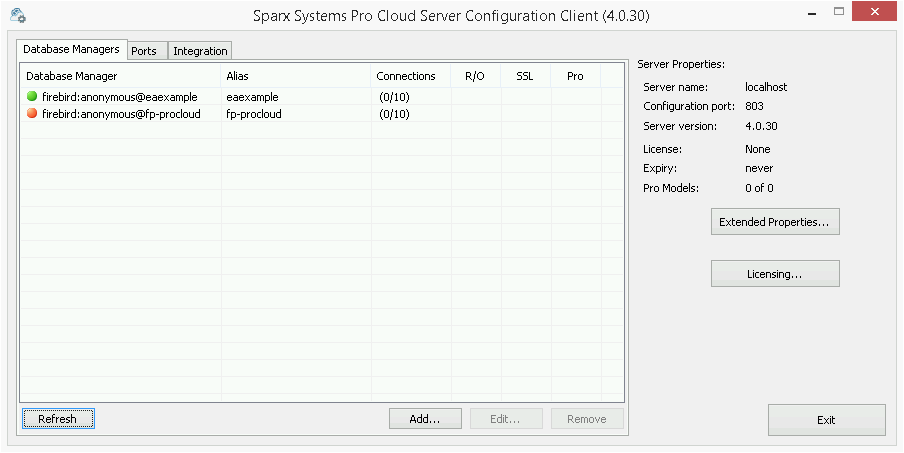
Sparx Systems Pro Cloud Server support connections to these DBMS products:
- Firebird
- Microsoft SQL Server
- MySQL
- Oracle
- PostgreSQL
Item |
Description |
See also |
|---|---|---|
|
Database Managers |
This tab lists the defined repositories that the Pro Cloud Server makes available to clients. Each database manager definition contains the details of one database connection and a number of other properties that control how it will function. |
Database Managers |
|
Ports |
This tab allows you to view and configure Ports which the Pro Cloud Server will allow connections on for accessing Models. |
Port Configuration |
|
Integration |
This tab allows you to configure Cloud Models to use Integration Plugins. Integration Plugins require a valid Pro Cloud Server license, see the Integration Plugins section for details. |
Integration Plugins |
|
Server Properties |
The properties on the right hand side specify the details of the connected Pro Cloud Server. Main Properties
The Edition, Expiry and Pro Models apply to Pro Cloud server licenses. If no license has been added, or the license is invalid, or it has expired, then the Edition will display 'None' and the Expiry 'Never' |
|
|
Extended Properties |
Click on this button to display the extended properties for the connected Pro Cloud Server. A number of these extended properties can also be modified. |
Extended Server Properties |
|
Licensing |
Click on this button to view and manage the connected Pro Cloud Server's licenses. This button allows you to enter the license for the Pro Cloud Server. |
Pro Cloud Server Licensing |
|
Refresh |
Click on this button to reload the contents of the 'Database Managers' list. |
|
|
Add... |
Click on this button to add a new database manager. |
Add Database Manager |
|
Edit... |
Click on this button to view and manage the settings for the currently selected database manager. |
Configure Database Manager |
|
Remove |
Click on this button to permanently delete the selected database manager from the Cloud Server. |