Please note : This help page is not for the latest version of Enterprise Architect. The latest help can be found here.
| Prev | Next |
Source Code Panel
The 'Source Code' panel brings together a number of facilities for working with source code. Here you can import existing source code files into your model, creating new model elements that represent the classes in those files. You can select a Class in your model, then click a button to open the code editor window and automatically load the source code file associated with that Class. Facilities for editing Code Generation Templates and Language Grammars are also accessed from this panel, as are the commands to generate source code from the model and synchronize the model from the source code.
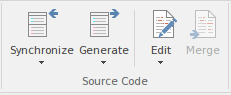
Available Facilities
Facility |
Description |
See also |
|---|---|---|
|
Synchronize |
Click on this icon to display options to synchronize the currently selected model elements with their associated source code files, or to synchronize the whole Package containing the selected elements. |
Update Package Contents Synchronize Model and Code |
|
Generate |
Click on this icon to display options to generate source code for:
Source code is generated into the file that is associated with each individual element. Code is generated only for elements that are of type Class or Interface. |
Generate a Package Generate a Group of Classes Generate a Single Class |
|
Edit |
This icon provides a collection of tools for viewing and editing source code files associated with elements in the current model. Also provided are tools that generate source code for a particular element or synchronize an element to reflect changes in its associated source code file.
|
Editing Source Code Search in Files |
|
Merge |
This option is enabled when there is a user-defined Merge command defined in the currently active Analyzer script. Select it to execute the command and perform the defined operation. |
Merge Script |