Please note : This help page is not for the latest version of Enterprise Architect. The latest help can be found here.
| Prev | Next |
View Panel
The 'View' panel helps you to define the look and feel of the application. You can set preferences that change the style of the interface to suit the work role you are performing. You can define any number of workspace layouts, saving sets of windows that are specific to a role that ultimately increases your productivity as a modeler. There is a range of preferences you can set to tailor the way the application behaves for you individually, including setting colors, fonts and diagram styles.
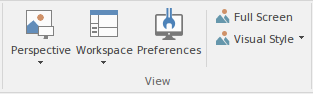
Available Facilities
Facility |
Description |
See also |
|---|---|---|
|
Perspective |
Click on the drop-down arrow to display these commands:
|
Perspectives Model Wizard Perspective Portal Customizing Perspectives |
|
Workspace |
Click on the drop-down arrow to display these options:
|
Workspace Layouts Window Portal Diagram Context Menu The Start Page (14.0) Working Sets |
|
Preferences |
Click on the drop-down arrow to display the 'Preferences' dialog, on which you can set the general options of Enterprise Architect. You can control how the system behaves when you open a project, including setting the home directories and web pages the project refers to and how the Project Browser responds when items are selected in it. |
Local Options |
|
Full Screen |
Click on this icon to toggle Enterprise Architect in and out of 'Full Screen' mode. |
|
|
Visual Style |
Displays the 'Application Look' dialog, on which you can select from a range of visual styles, themes and accent colors. You can also choose options such as displaying window tabs at the top or bottom of the windows and displaying element properties using tree or list style displays. |
Visual Styles |