Please note : This help page is not for the latest version of Enterprise Architect. The latest help can be found here.
| Prev | Next |
Explore Panel
You can use the 'Explore' panel to navigate the repository and explore its contents. Most repositories will contain thousands - if not tens of thousands - of elements, and having tools to navigate through and locate items of interest is critical when working in the repository. There are a number of Browsers that are tree views, showing the hierarchical relationships of Packages (folders), elements, diagrams, features, resources, views, items and more. The 'Properties' option provides access to a collection of windows that provide information about the model and system activity. They provide a rich set of methods for viewing information about elements as you navigate through them in diagrams or the Project Browser. The Notes window provides descriptive text, the Summary window lists the important aspects of an element and the Properties window provides details of an element's metadata and more. The 'Trace' option provides facilities for following relationships and linkages between elements through the model. The Search helps you to find elements, diagrams and Packages regardless of their location.
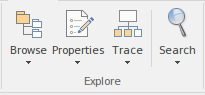
Available Facilities
Facility |
Description |
See also |
|---|---|---|
|
Browse |
Click on this icon to select from a list of tools for displaying the structure and content of the model, including:
|
Using the Context Tab Navigator Toolbar Model Views The Element Browser Resources Window Team Library The System Output Window The Project Browser |
|
Properties |
Click on this icon to select from a list of Properties pages and windows for the features and internal contents of elements, such as the:
|
Tagged Values Notes Properties Dialog Responsibilities The Construct Facility Linked Documents in the Document Window |
|
Trace |
Click on the drop-down arrow to select from a list of options for reviewing relationships and relationship chains and performing a Gap Analysis on the model or part of the model:
|
Gap Analysis Matrix The Relationships Window The Traceability Window Relationship Matrix |
|
Search |
Click on the drop-down arrow to display this selection of search facilities that you can use to locate objects in the model, or code in source files.
|
Model Search
Select |