Please note : This help page is not for the latest version of Enterprise Architect. The latest help can be found here.
| Prev | Next |
Package Panel
The 'Package' panel provides facilities to create and manage folders (Packages). New models can be added that typically contain a number of other Packages. These Packages form the structure of the model and can be used to group elements, diagrams or other Packages. A Package can also be viewed as a list of elements that will include other Packages, or as a Gantt chart describing the allocation of resources to the elements in the Package.
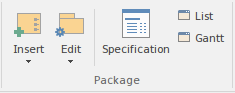
Available Facilities
Facility |
Description |
See also |
|---|---|---|
|
Insert |
Click on the icon itself to open the Model Wizard view, which provides Patterns from a wide range of technologies that you can use to quickly generate new models in your project. Alternatively, click on the drop-down arrow and select either the option to use the Model Wizard, or the 'Insert a simple Package' option to create a new child Package under the currently selected Package. The 'New Package' dialog displays, on which you specify whether to create the Package from a Pattern (with child structures), with a child diagram, or as a Package only. |
Model Wizard Add a Package |
|
Edit |
Click on the drop-down arrow to select from a number of facilities that you can use to manage Packages in the model.
|
Relationship Matrix Options Properties Dialog Manage Baselines Model Search Configure Model Validation Run Validation Clone Structure as New Version Update Package Status Apply Auto Naming to Existing Elements Exclude Package from Report Model Transformation Manage DBMS Options |
|
Specification |
Click on this icon to display the Specification Manager, a document-based interface to a selected Package in the model, providing the means of creating and reviewing elements as text representations of objects in the Project Browser. When you select this option, the 'Design' ribbon changes to the 'Specification-Specify' ribbon. |
Specification - Specify Ribbon The Specification Manager |
|
List |
Click on this icon to display the selected Package in the Package Browser window, in List View mode. |
Package Browser |
|
Gantt |
Click on this icon to display the selected Package in the Package Browser window, in Gantt View mode. |
The Project Gantt View |