Please note : This help page is not for the latest version of Enterprise Architect. The latest help can be found here.
| Prev | Next |
Element Panel
The 'Element' panel provides facilities to manage elements, which are the building blocks of models. Elements can be created and specified with attributes and operations. You can also define scenarios for the activities that the element represents.
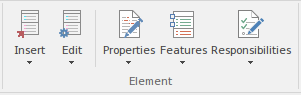
Available Facilities
Facility |
Description |
See also |
|---|---|---|
|
Insert |
Click on the drop-down arrow to display a short list of options for adding elements to the model:
|
Add Multiple Elements
Insert Related Elements
Select |
|
Edit |
Click on the drop-down arrow to display a list of commands you can use to identify, research, update and protect the element you have selected in a diagram or in the Project Browser.
|
Override Parent Operations Manage Structural Elements Set Element Parent Edit Linked Documents Model Search Show Element Use Change Element Type Lock Model Elements Bookmarks Clone Element as New Version |
|
Properties |
Click on this icon to display a short menu of options for editing the element properties, including Tagged Values and Linked Documents:
|
Tagged Values The Element Browser Properties Dialog Properties Window Linked Documents in the Document Window Notes |
|
Features |
Click on the drop-down arrow to display a list of options for creating and editing the features of the selected element on the Features window, including:
|
Define Properties of Operations Reception Create and Manage Attributes |
|
Responsibilities |
Click on this icon to display a short menu of options:
|
Scenarios Responsibilities Constraints Internal Requirements |