Please note : This help page is not for the latest version of Enterprise Architect. The latest help can be found here.
| Prev | Next |
Extended Server Properties
The Extended Server Properties screen displays when you click on the 'Extended Properties' button on the Main screen. It helps you to configure the global options applied to the Cloud Server. Each of these options can also be set in the configuration file; however, the service does not require a restart if the options are changed using this screen.
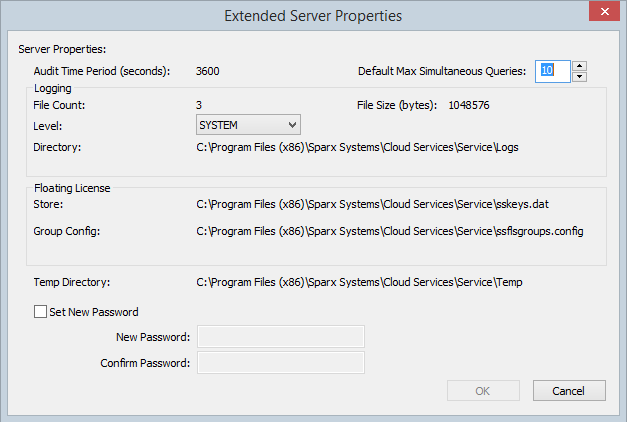
Options
Option |
Description |
|---|---|
|
Audit Time Period |
Read-only display showing the number of seconds between audit reports. |
|
Default Max Simultaneous Queries |
Provides a default value for the setting of 'Max Simultaneous Queries' when defining new database managers. |
|
Logging File Count |
Read-only display showing the number of log files that should be retained. All logging is written to files named 'SparxCloudServicesLog-X.log' where X represents the file number. File 'SparxCloudServicesLog-1.log' is always the current file. When the maximum file size is reached, all existing files are renamed by incrementing the file number and a new 'SparxCloudServicesLog-1.log' created. |
|
Logging File Size |
Read-only display showing the maximum file size of each log file. When the file reaches this maximum, a new file is created. |
|
Log Level |
Click on the drop-down arrow and select the level of information to be written to the log file. The valid options are: OFF - No logging is performed FATAL - Only fatal errors are logged WARNING - Warning are logged INFO - Information messages that provide general message advising what actions are occurring SYSTEM - More detailed messages Log Levels are cumulative, therefore each level includes its own level messages as well of those that are considered 'higher' levels. For example the INFO level includes all messages of type FATAL, WARNING and INFO |
|
Logging Directory |
Read-only display showing the physical directory into which the log files are saved. |
|
License Store |
Displayed when using the Pro Cloud Server. Displays the path of the license store file, by default this is C:\Program Files (x86)\Sparx Systems\Cloud Services\Service\sskeys.dat |
|
Temp Directory |
Read-only display showing the physical path of the temp directory, by default this is C:\Program Files (x86)\Sparx Systems\Cloud Services\Service\Temp. |
|
Set New Password |
Select this checkbox to set/change the administrator password for the currently connected Cloud Server. If a Password is set then all users attempting to use the Cloud Configuration Client will be required to provide the specified password. |