Please note : This help page is not for the latest version of Enterprise Architect. The latest help can be found here.
| Prev | Next |
Configure Database Manager
The Configure Database Manager screen is shown when you click on the on the 'Sparx Systems Cloud Services Configuration Client' dialog. It helps you to modify the various options for the selected Database.
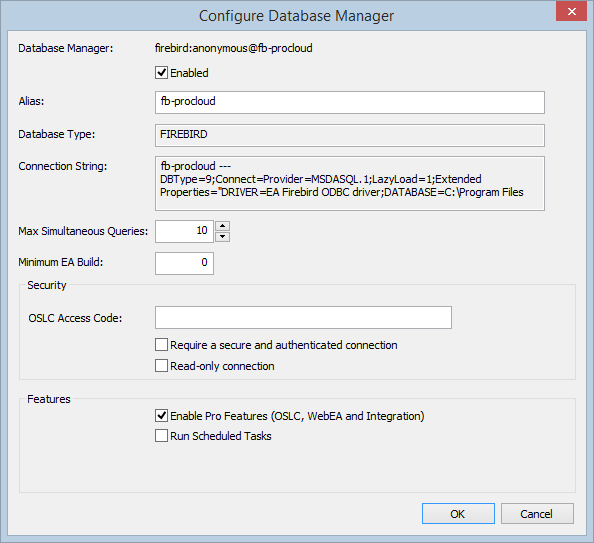
Options
Option |
Description |
|---|---|
|
Database Manager |
Read-only display showing the description of the database as shown in the 'Database Manager' List. The format of the description quickly describes the database, as shown here: {odbc provider}:{user}@{datasource} |
|
Enabled |
Select this checkbox to allow the Cloud service to respond to requests for the connection. |
|
Alias |
The database Alias. This is the value all Enterprise Architect clients will need to select in the 'Model Name' field of the 'Cloud Connection' screen. If necessary, you can edit this Alias to enable users to reference it from Enterprise Architect and WebEA. |
|
Database Type |
Read-only display showing the DBMS of the database, such as Firebird, MySQL, Postgres, SQLSvr or Oracle. |
|
Connection String |
Read-only display showing the connection string used to connect to the database. |
|
Max Simultaneous Queries |
Type in the maximum number of connections that can be open. You can use the up/down arrows to adjust this figure to balance resource usage with concurrent user performance. There is no explicit limit for this value, but the higher the value the more resources are consumed on your server, without a matching increase in benefit in user performance. Connections are held so briefly that the reduction in user wait time due to more connections being opened is not usually noticeable. If you are reaching the number of connections you have defined here, increase it by small increments (units) rather than large ones (tens). |
|
Minimum EA Build |
Optional. If you want to ensure that all users of the model are on an appropriate build of Enterprise Architect, type in the lowest build number required. |
|
OSLC Access Code |
Optional. Type in the access code that all OSLC clients, including WebEA, are required to send in an HTTP header. Leave blank to indicate that the OSLC clients are not required to send an access code. |
|
Require a secure and authenticated connection |
Select this checkbox to ensure this database is only used by https connections using http authentication. |
|
Read-only connection |
Select this checkbox to prevent users from modifying the database referenced by this connection. |
|
Enable Pro Features (OSLC, WebEA and Integration) |
This option is only available in Pro Cloud Server editions. A checked state indicates that the current model has 'Pro Features' enabled, which includes OSLC, WebEA and Integration to external systems. If this option is disabled then the reason for disabling it will be shown in the text. For example: Free Edition - The 'Free' version of the Cloud Server does not support Pro Features No License - There is no license defined or the license has expired Not Firebird - The 'Small' edition of the Pro Cloud Server only allows Firebird models to be configured as Pro-enabled, and the current model is not a Firebird model Model Limit Reached - Both the 'Small' and 'Team' editions of the Pro Cloud Server are limited to a certain number of models that can be Pro-enabled; this reason code implies the maximum number of models has already been Pro-enabled |
|
Run Scheduled Tasks |
When this option is checked the Cloud Service will update Time Series charts in the current model as a schedule task. |
|
Periodically Generate Diagram Images for WebEA & Prolaborate |
This option is only available in Pro Cloud Server editions and when the given Database Manager has Pro Features enabled. When this option is checked the Pro Cloud Server will start the Enterprise Architect Worker process for the current model, so that all modified Diagram Images and Linked Documents are generated at a regular interval. Once checked the 'Configure...' button becomes enabled which when clicked opens the 'Configure Worker' screen. This screen allows you to define the interval (in seconds) the EAWorker will wait inbetween generation 'runs'. |
|
OK |
Click on this button to save the settings and close the dialog. |