Please note : This help page is not for the latest version of Enterprise Architect. The latest help can be found here.
Topic |
| Prev | Next |
Using the Windows Panel
The 'Windows' panel provides access to a small collection of commonly-used windows; these are often referred to as 'docked windows' as they are typically docked around the edges of the workspace and provide information about the model and system activity. They provide a rich way of viewing information about elements as you navigate through elements in diagrams or the Project Browser.
If a window is already open, clicking on the option highlights the window and makes it the active window.
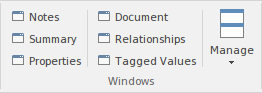
Available Facilities
Facility |
Description |
See also |
|---|---|---|
|
Notes |
The Notes window displays the descriptive text that has been recorded against an element, diagram, feature or connector in Enterprise Architect. It also enables you to create and edit the text, providing a wide range of editing facilities through the Notes Toolbar and context menu. |
Notes |
|
Summary View |
The Summary View, as its name suggests, provides a brief, read-only summary of the general properties of the currently selected:
The display refreshes immediately as you select different objects and items. You can highlight a section of text or the complete content, and copy it to be pasted into an external document. The Summary View does not display details for Views, Model Packages, diagrams, instances or connectors. |
|
|
Properties |
The Properties window provides a convenient way to view (and in some cases edit) common properties of elements. When an element is selected, the Properties window shows the element's name, stereotype, version, author, dates and other pertinent information. |
Properties Window |
|
Document |
Select this option to display the Document window, which shows the Linked Document of the selected element (if it has one). If you click on another element, the window updates immediately to show the Linked Document of that element. The element name displays just under the window title; click on the title bar to display a short menu of options:
|
The Document Window Document Edit Ribbon |
|
System Output |
The System Output window displays information generated by internal Enterprise Architect processes, or by Add-Ins and other third-party tools. The output from each type of operation is generally displayed on its own tab within the window. |
The System Output Window |
|
Relationships |
The Relationships window provides a comprehensive view of all relationships of one or more selected elements, showing the type, direction, stereotype, source and target elements, and characteristics of the source and target elements. |
The Relationships Window |
|
Tagged Values |
You can use the Tagged Values window to view and modify Tagged Values for a selected modeling item, either from the current diagram or in the Project Browser, and:
|
Tagged Values |
|
Manage |
Click on this icon to display a short menu of options for hiding and redisplaying the windows you have opened.
|
Autohide Windows |
Learn more
