Please note : This help page is not for the latest version of Enterprise Architect. The latest help can be found here.
Topic |
| Prev | Next |
Using the Today Panel
The 'Today' panel provides a convenient collection of the tools that are useful for visualizing what is important in the model right now - that is, today! For any contributor to the repository, there will be things that must be attended to today; these are conveniently brought together, ensuring that you are informed about what you need to attend to, and made aware of information that is important to your role. These tools include Model Mail, which contains messages from other modelers, the Project Calendar listing important events, Gantt Charts listing work allocations, Discussions about elements, Kanban diagrams where tasks are presented, and a number of other facilities.
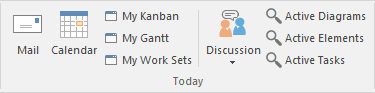
Available Facilities
Facility |
Description |
See also |
|---|---|---|
|
|
The Model Mail facility provides you with the ability to send, receive and respond to emails within the project team, under your User Security ID, either as an individual user or as a member of a group that has a shared mail inbox. |
Model Mail |
|
Calendar |
Displays the Project Calendar, defaulted to todays' date, on which you can check for scheduled meetings and reminders of events, and add items for today or any day in the future. |
Project Calendar |
|
My Kanban |
Displays the Kanban diagram that you have set as your personal default. |
Kanban Features |
|
My Gantt |
Display a Gantt chart listing the tasks that have been allocated to you and that are not yet complete. |
Review Allocated Work |
|
My Worksets |
Displays the 'Manage Working Sets' dialog, on which you can define the windows and dialogs you want to automatically display when you next log on to Enterprise Architect, either to pick up where you left off or to form a 'home base' for your day-to-day work. |
Working Sets |
|
Discussion |
Displays the Discussion Review window (main icon) on which recent discussions are listed for review, or a short menu (drop-down arrow) providing these options:
|
Element Discussions |
|
Active Diagrams |
Displays the 'Find in Project' view defaulted to an executed specific search for recently modified (that is, Active) diagrams. The default time period is the three days prior to today's date. |
Pre-defined Searches |
|
Active Elements |
Displays the 'Find in Project' view defaulted to an executed specific search for recently modified (that is, Active) elements. The default time period is the three days prior to today's date. |
Pre-defined Searches |
|
Active Tasks |
Displays the 'Find in Project' view defaulted to an executed specific search for Active tasks (those that are in progress). |
Pre-defined Searches |
Learn more
