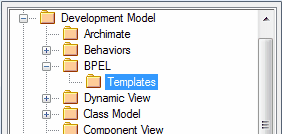Please note : This help page is not for the latest version of Enterprise Architect. The latest help can be found here.
Set Element Templates Package
In building up a model, you might want to represent or emphasize certain characteristics of elements in the appearance of those elements, or select particular display options as standard. For example, you could make new Interface elements a different default color to new Class elements, ensure all new Activity Partitions are vertical rather than horizontal, or set a specific group of display options for new diagrams; you could also define a set of characteristics to use for each development stage of a project.
To do this, you create a diagram with all the characteristics you require, and store the diagram in an Element Templates package; the system then checks this package:
| • | Whenever you start to create an element in a diagram or |
| • | Whenever you create a new diagram |
If it finds a template for that diagram type, the system applies the settings in that template to the new element or to the display options of the diagram. For example, you could save a diagram under the name ClassTemplate, to apply a set of display characteristics to all new Class elements and Class diagrams.
You can create the Templates package anywhere in your model; however, it is better to create it in a location that is not likely to be accidentally changed or lost in any project development work.
Set up the element Templates package
Image |
Step |
Action |
See also |
|---|---|---|---|
|
1 |
Create a new package. You can give this package any name; Templates is an unambiguous option.
|
|
2 |
Within the Templates package create new diagrams, one for each type of diagram to template. Give them easily recognized names; for example ClassTemplate for the template for Class diagrams.
|
|
|
3 |
Add new elements to the template diagrams from the Toolbox, and configure the size, appearance, notes, version and other properties.
|
|
|
4 |
Select the Settings | Project Template Package menu option to set the templates as the default element templates. The Browse Project window displays.
|
|
|
5 |
Locate and click on the Templates package, and click on the OK button to set the package as the default element template. Now each new element or diagram you add to your project is created with the settings from the appropriate Template diagram.
|
|
Notes
| • | The Fill color for a type of element defined in the element template can be overridden by the element fill color defined from the Format Toolbar, a Shape Script applied to the element, or the Default Appearance dialog |
| • | In the Corporate, Business and Software Engineering, System Engineering and Ultimate editions of Enterprise Architect, if security is enabled you must have Manage Reference Data - Update permission to set up or access the element Templates package |
| • | If you decide not to use the default element template, set the default element template to <none> in the Browse Project window; the <none> package is at the bottom of the hierarchy shown in the Browse Project window |
| • | There are two other ways in which you can modify the standard appearance of elements in diagrams: |
| • | Define the default appearance of elements (and other structures) grouped in a diagram using UML Profiles, which provide a means of extending the UML to build UML models in particular domains; Profiles are based on additional stereotypes and Tagged Values that are applied to elements, attributes, methods, connectors and connector ends |
| • | Modify the appearance of elements or connectors of a specific type using stereotypes, which take precedence over templates; if you drop a stereotyped Class onto a diagram, the stereotype immediately defines the Class appearance so the template is not accessed Stereotypes are much more flexible for defining the appearance of an element under different scenarios |
Learn more