Please note : This help page is not for the latest version of Enterprise Architect. The latest help can be found here.
Link Note to Internal Documentation
It is possible to connect a Note element to another element's internal documentation. This enables you to externalize model documentation to the diagram level, and as Enterprise Architect keeps the Note and the internal structure in synch, you do not have to update the Note; in fact, you are blocked from editing the Note text, because it is maintained automatically.
In a similar way, it is also possible to connect a Note element to the notes property of the diagram which it is displayed on.
In the example below, two notes are connected into an element's internal structures. One is connected to an attribute, and displays the attribute name and notes. The other is connected to a constraint, showing the constraint name and documentation.
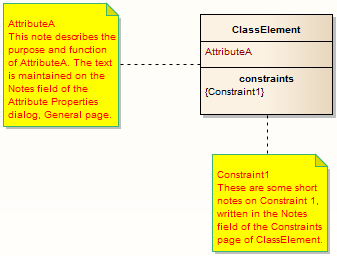
How to
To connect a Note element to another element's documentation
Step |
Action |
See also |
|---|---|---|
1 |
Click on the element and then click on the feature so that it is highlighted for inline editing.
|
|
2 |
Select the Element | Inline Features | Create Linked Note menu option. This creates a Note element linked to the selected feature, reflecting the content of that feature.
|
|
Alternatively:
Step |
Action |
See also |
|---|---|---|
1 |
Insert the target element into a diagram.
|
|
2 |
Drag the Note icon from the Common page of the Toolbox onto the diagram, next to the target element. The Notes dialog displays.
|
|
3 |
Do not type any text, just click on the OK button.
|
|
4 |
Click on the Note Link icon from the Common page of the Toolbox.
|
|
5 |
Click on the Note, and drag across to the target element to create the connector.
|
|
6 |
Right-click on the Note Link to display the context menu.
|
|
7 |
Select the Link this Note to an Element Feature context menu option. The Link note to element feature dialog displays.
|
|
8 |
In the Feature Type field, click on the drop-down arrow and select the type of feature to link to.
|
|
9 |
In the Feature list, click on the specific feature to link to.
|
|
10 |
Click on the OK button. The note now automatically derives its contents from the target element.
|
|
To connect a Note element to the diagram notes property
Step |
Action |
See also |
|---|---|---|
1 |
Open the diagram.
|
|
2 |
Select the Diagram | Properties menu option, enter an appropriate description in the Notes field, then click on the OK button.
|
|
3 |
Drag the Note icon from the Common page of the Toolbox onto the diagram. The Notes dialog displays.
|
|
4 |
Do not type any text, just click on the OK button.
|
|
5 |
Right click the Note element and select the Advanced | Link to Diagram Note option. The note now automatically derives its contents from the diagram's notes property.
|
|
Notes
| • | You can unlink a Note linked to an element feature, leaving the Note text, which can be edited manually and directly as normal; to unlink the Note from an element feature, either: |
| • | Right-click on the Note and select the Advanced | Unlink from Element Feature context menu option, or |
| • | Right-click on the Notelink connector, select the Link this Note to an Element Feature context menu option and, on the Link note to element feature dialog, set the Feature Type field to None |









