| Prev | Next |
Your Model Workbench
Enterprise Architect provides a great facility for maintaining a personal daily Workbench, in which you can type all kinds of ideas, comments, notes, suggestions, events, to-do lists and other reminders of what you have done or intend to do within the model. This is a good way to keep the momentum flowing day to day. The facility is simple to use, allowing you to quickly jot down your thoughts as they occur to you.
The 'My Workbench' tab is part of the Chat & Mail window, which allows you to take notes as you engage in formal or informal discussions and chats with other team members, as well as during your work on other screens and dialogs.
Because the Workbench entries are specific to your login, this facility is only available within a model for which User Security has been enabled.
Access
|
Ribbon |
Start > Personal > My Workbench Start > All Windows > Collaborate > Personal | My Workbench |
|
Keyboard Shortcuts |
> Personal | My Workbench |
Creating the first Workbench Entry
When you first access the 'My Workbench' tab, it has the single entry 'Today' in the 'Date' column. You can type freely in the 'Workbench' column against 'Today', including carriage returns and text formatting. Right-click on selected text to access the editing options, which include:
- Creating a Glossary definition from the text, and inserting existing definitions in the text
- Generating a new element in the same Package, with the selected text as the name and linked to the text
- Creating a link from the selected text to an existing element in the model
- Creating a hyperlink to a wide range of target objects, including image files, diagram images, web pages, text files, Help topics and Enterprise Architect commands
- Marking selected text for special translation, or to be omitted from automatic translation
- Searching for instances of the selected text in a range of sources (options derived from the 'Code Editor' context menu)
- Undoing the latest change to the text
- Editing the text, with cut, copy, paste and delete, selecting all the Diary entry text entered for a day, setting fonts, and setting paragraph format
- Printing the selected text, and checking meanings and synonyms using the online Thesaurus
- Either highlighting terms that have been defined in the Glossary, or turning highlighting off
When you have finished typing your note, click off that entry.
You can return to the Workbench entry at any time and:
- Add further notes; you use the same entry to record all your notes and comments on the element throughout the day
- Edit the existing text, including reformatting
- Delete text or complete notes; select the text and click on the or use the 'Delete' context menu option
Workbench Entries Each Day
Every day, when you open Enterprise Architect and the 'My Workbench' tab, it has a 'Today' item at the top, against which you record the day's Workbench entries. Beneath the 'Today' item are the entries for previous days, identified by the date on which you made them. This only lists dates on which you have made an entry; there are no blank lines for days on which you did not make an entry.
As well as formatting and editing today's entry, you can edit the entries for previous days. This means you can remove information that is no longer relevant (such as old reminders) or things you listed to be achieved that you have now completed. On the other hand, you can also highlight entries that are still significant, and refer back to them from the 'Today' entry.
To help you review your Workbench entries, you can show all the entries you have made or restrict the list to the last 1, 3, 7, 15 or 30 that you made. To set the number of entries, right-click on the body of the 'My Workbench' tab, select the 'Show this many entries' option and click on the required number.
Push Text
The 'Push Text' facility enables users to push text content from numerous different application windows into the Workbench window, or from the Workbench window into the Notes of a currently selected model element.
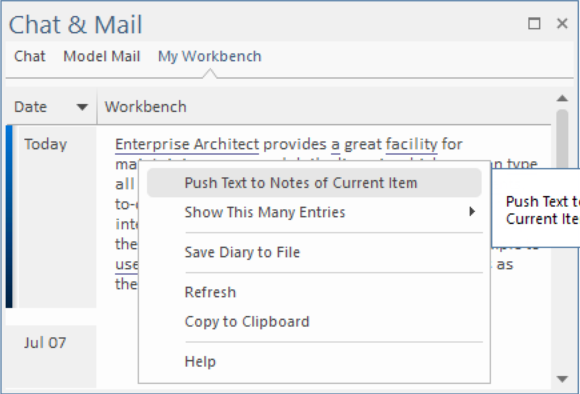
It is possible to push text into the workbench window from all three tabs of the Discuss & Review window, the Chat window, as well as the pop-up editor windows displayed by pressing "", either for a posting in a Chat window or for the Notes of a model element.
This feature is designed to enhance productivity by enabling quick reuse or relocation of important information captured in journal entries, without the need for manual copy and pasting.
In all cases, the facility is invoked by right-clicking on an entry, then choosing the appropriate menu option. The menu option will be one of the following;
- Push to My Workbench
- Push Text to Notes of Current Item
- Push Text to > My Workbench
- Push Text to > Notes of Current Item"
Note: At present, this functionality supports only notes on elements. Support for notes on additional types may be considered in future updates.