| Prev | Next |
The Version Control Tab
The Version Control tab of the Timelines window allows users to view a comprehensive list of revisions for packages, diagrams, and individual model elements that are under version control. Users can utilize this feature to view all revisions of the version-controlled package containing the selected model element.
Additionally, it enables users to compare the model content against any selected revision from version control.
Access
|
Keyboard |
" +1", then choose "Tools > Timelines". In the "Timelines" window, open the "Version" tab. |
|
Ribbon |
"Start > All Windows > Design | Tools | Timelines" or "Design > Diagram > Manage | Tools | Timelines" In the "Timelines" window, open the "Version" tab. |
Selecting Model Elements for Comparison
To choose a model element for comparison, you have several options: you can select an element (a package, diagram, or individual element) in the Browser window, pick an element from a diagram, or click on an open diagram. You can make your selection before opening the Timelines window's Version page, and you can also modify your selection after the Timelines window is open.
Performing Comparisons
With the 'Version' page of the 'Timelines' window displayed, select a model element, then on the 'Version' page, select the revision against which you wish to perform a comparison. Right-click on the revision and choose the menu option "Compare model to selected revision".
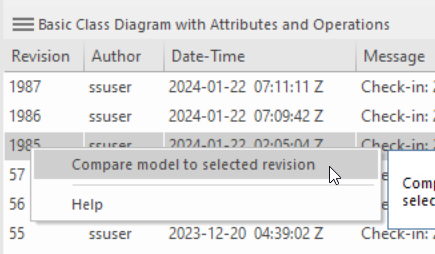
The 'Comparison' window will open, showing the differences between the model and the selected 'baseline'.
While the comparison is performed at the level of the version controlled package, the results window will initially display the differences for the selected model object, whether it be a package, a diagram or a single model element.
Within the results window, you can subsequently choose other model objects for which to display differences.
Menu Options
A range of version control operations is also available through the drop-down menu at the top of the 'Version' page.
These commands operate on the version controlled package that contains the selected package, diagram or element. Where the selected package is itself version controlled, the operations will act on that package.
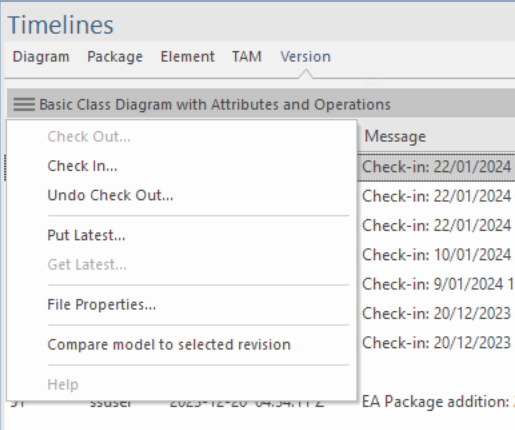
Menu Option |
Description |
See also |
|---|---|---|
|
Check Out... |
Synchronize the currently selected Package with the latest revision from the Version Control repository and unlock the Package to allow editing. Only available for Packages that are not already checked-out (and whose associated Package file is not checked-out). |
Check Out a Package |
|
Check In... |
Commit a new revision of the currently selected Package to the Version Control repository and lock the Package against further editing. Only available for Packages that you have checked-out yourself. |
Check In a Package |
|
Undo Check Out... |
Reverses the check-out of a Package, discarding any modifications that have been made by restoring the Package content to the latest revision held in Version Control. |
Undo Check Out of a Package |
|
Put Latest... |
Commit a new revision of the currently selected Package to the Version Control system, while keeping the Package checked-out. This is equivalent to checking a Package in and immediately checking it back out again. Only available for Packages that you have checked-out yourself. |
|
|
Get Latest... |
Synchronize the currently selected Package with the latest revision from the Version Control repository. Available only for Packages that are checked in. |
Update to the Latest Revision of Selected Package |
|
File Properties... |
Display Version Control properties pertaining to the XMI export file associated with the currently selected Package; this also identifies who has checked out the Package. |
|
|
Compare model to selected revision |
Invokes a comparison between the version controlled package in the model and the selected revision of the same package in version control. While the comparison is performed at the package level, the results window will display a comparison for the model object that is currently selected. |
|
|
Help |
Opens a web browser and loads the User Guide page related to the VC page of the Timelines window (this page). |
Notes
This feature is only available for use with the following version control providers:
- Microsoft Team Foundation Server
- Subversion