| Prev | Next |
Customizing Ribbon Sets
The Enterprise Architect ribbons provide access to the functions and facilities of the system, grouped according to work area. If you only work with the facilities of a certain area, such as Coding or Simulation, you can create a Ribbon Set to present just those facilities and hide other facilities that you do not use. You might hide certain panels of a ribbon, or the whole ribbon.
Access
|
Ribbon |
Start > All Windows > Perspective > Settings > Personal Sets > Ribbons Start > All Windows > Perspective > Settings > Shared Sets > Ribbons |
Personal and Shared Ribbon Sets
Customized ribbons can be created and saved either as a Personal ribbon set or as a Shared ribbon set. Personal ribbon sets are stored in the %AppData% folder of the user's file system, whereas the Shared ribbon sets are stored directly in the model. This means that a user's personal ribbon sets can be reused with any model that they use whilst the shared ribbon sets are available to all users that access the model where they are defined.
In addition, ribbon definitions can be copied from Personal Sets to Shared Sets, as well as from Shared Sets to Personal Sets. Simply right-click on a ribbon definition and select the "Copy to ..." menu option.
If you have user security enabled on a model or project, as an administrator you can also define sets of ribbons to be shown or hidden for other users in each of the security user groups. See the Perspectives for Security Groups Help topic.
Create Custom Ribbon Sets
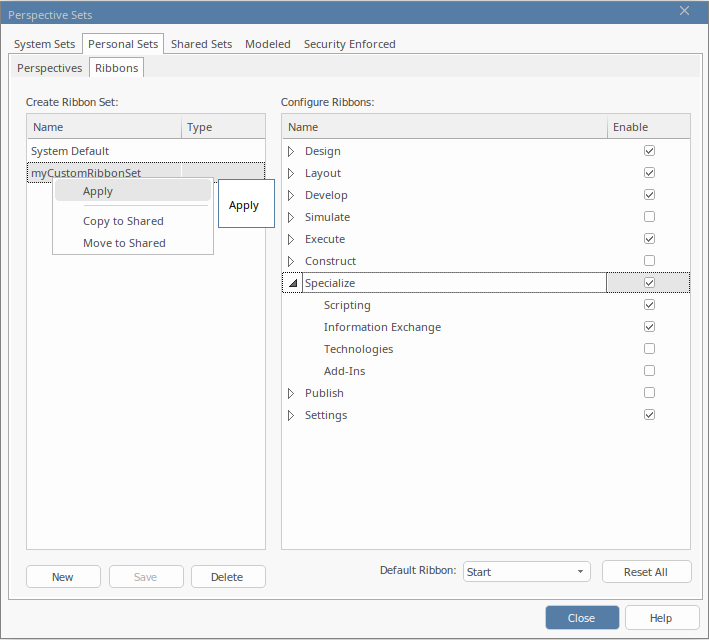
Step |
Action |
See also |
|---|---|---|
|
1 |
In the Perspective Sets window, select the 'Ribbons' child tab in either the Personal Sets or the Shared Sets tab pages as appropriate, then click on the 'New' button. The 'Create New Ribbon Set' dialog is displayed. |
|
|
2 |
In the 'Create New Ribbon Set' dialog, type a name for the Ribbon Set. Click on the to add the new name to the 'Create Ribbon Set' panel and to make it the focus of the 'Configure Ribbons' panel. |
|
|
3 |
To hide a complete ribbon, clear the 'Enable' checkbox against the ribbon name. To hide selected panels within a ribbon, click on the white arrowhead to the left of the ribbon name, to display a list of panels that the ribbon contains. For each panel to hide, clear the 'Enable' checkbox against the panel name. Clearing all the panel checkboxes for a ribbon also hides the complete ribbon (you cannot display an empty ribbon). |
|
|
4 |
If you want to redisplay a panel or ribbon, select the corresponding 'Enable' checkbox. Selecting a panel within a hidden ribbon shows the ribbon again. Selecting to show a hidden ribbon selects the checkboxes against all its panels; you can then clear individual panels as required. If you have cleared a number of ribbons and/or panels, you can restore the complete set of ribbons and panels by clicking on the . |
|
|
5 |
If you want to change the default ribbon expanded on opening Enterprise Architect, click on the drop-down arrow in the 'Default Ribbon' field at the foot of the page and select the appropriate ribbon name. If you have hidden a complete ribbon in the 'Configure Ribbons' panel, that ribbon is not available for selection in the 'Default Ribbon' field. The also sets the field back to the 'Start' ribbon. |
|
|
6 |
Click on the to save your settings, and on the to close the Workspace Layout window. |
Apply a Ribbon Set
Once a ribbon set has been defined and saved, to apply that ribbon set for the current user, right-click the desired set in the list then select 'Apply' from the menu.
Assign Ribbon Sets to Security Groups
If you have user security enabled on a model or project, as an administrator you can also define sets of ribbons to be shown or hidden for other users in each of the security user groups. See the Help topic Perspectives for Security Groups.
Notes
- You cannot hide the 'Start' ribbon, 'Specification - Specify' ribbon or 'Document - Edit' ribbon, or any panels that they contain
- If the 'Settings' ribbon is hidden, the Model Administrator's login overrides that to ensure that the administrator can administer the model