| Prev | Next |
Clone Element as New Version
Cloned elements are the core of the Time Aware modeling capability. When a clone is made, a new element is created in the 'To-Be' model that is a copy of the element as it exists in the 'As-Is' model. This allows details to be added to the cloned element, leaving the 'As-Is' element in its original state. Creating clone elements helps maintain seamless development between the 'As-Is' and 'To-Be' model, ensuring changes are well defined, encapsulated and traceable.
Creating a clone of the linked elements on a diagram is a simple migration process driven by version number. The element migration process builds a clone of your selected element and updates it with a user defined version number. Where a relationship exists to another model element in a previous version, the model is examined to see if there is a new version of the target element first and, if so, that element is now used as the target of the relationship. If there is no over-ride, the relationship is set to the existing element. This behavior is extremely useful when studying the impact of making changes to elements in base versions that are expected to remain unchanged throughout multiple versions of a model's lifecycle.
|
|
Cloning an Element
The image demonstrates the process of Cloning an Element as a New Version. Note that Diagram Filtering is being used to highlight elements where 'Version' contains '2.0' |
Access
On a 'To-Be' clone diagram containing an external element (an element held in a different Package) to be cloned, click on the element.
|
Ribbon |
Design > Element > Manage > Clone Element as New Version |
|
Context Menu |
On a diagram, right-click on element | Clone Element as New Version |
Create a new clone element
Step |
Action |
See also |
|---|---|---|
|
1 |
On the 'New version number' dialog, the 'Enter Value' field defaults to the version number of the current diagram as the version number to apply to the clone element. You would tend to use this number but, if necessary, you can overtype it with a different one. |
|
|
2 |
Click on the . The external element becomes a clone in the diagram's parent Package, with the specified version number. |
Example
Select a linked element on the 'To-Be' diagram clone.
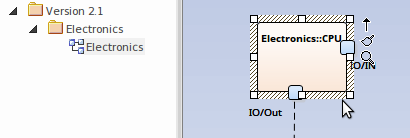
Select the 'Design > Element > Manage > Clone Element as New Version' ribbon option.
Alternatively the option can be found in the diagram context menu.
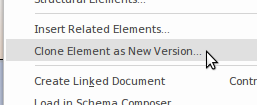
Finish with the new 'To-Be' element.
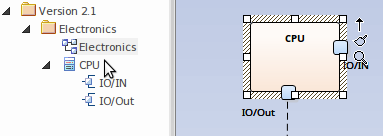
Update linked diagram objects
When an element has been updated to the current version, update diagrams might still contain linked diagram object references to the old version of that element. If you want to make one of these diagram objects the same version as the updated element:
- Right-click on the object linked to the old version and
- Select the 'Update Element to Version '%s' option from the element context menu
This will update the old linked diagram object with the new version of the diagram object.
Notes
- The 'Clone Element as New Version' operation can only be performed on elements displayed on a diagram within the TAM root package.
- The clone element will be created in the same Package as the current diagram
- When cloning an element, all parent and child elements will also be cloned to maintain element hierarchy
- The 'Clone Element as New Version' menu option is not available for elements contained in the diagram's parent package
- Package, Note, Text and Boundary diagram elements are excluded from this feature
- The clone element will maintain relationship links with previous version elements
- Use the ' to Version' option in the diagram 'Properties' dialog to filter elements by version on the diagram
Learn more
- Diagram Properties - General (of the diagram 'Properties' dialog)