| Prev | Next |
Synchronization
The recording produces a number of assets, the recording history being the main one. Recording also identifies a set of source code files. This set can be used to produce Class and Test Domain diagrams, but can also be used to synchronize your model.
A synchronized model provides quick and accurate navigation between diagram elements and the Class model.
Access
|
Ribbon |
Execute > Tools > Recorder > Open Recorder > Toolbar |
|
Context Menu |
Right-click on the Record & Analyze window | Synchronize Model with Source Code |
Synchronize Model
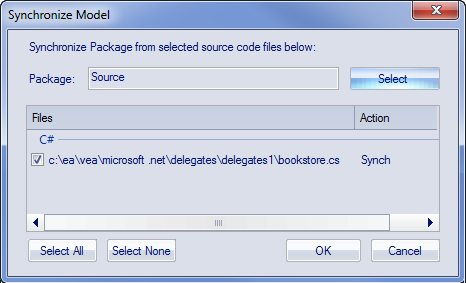
Field/Button |
Action |
|---|---|
|
Package |
Click on the and select the target Package into which to reverse-engineer the code files. |
|
Files/Action |
Lists the files identified during one or more recording(s). The appropriate action is listed next to each file. |
|
Select All |
Click on this button to select the checkbox against every file in the 'Files' list. |
|
Select None |
Click on this button to clear the checkbox against every file in the 'Files' list. |
|
OK |
Click on this button to start the operation. The progress of the synchronization will be displayed. |
|
Cancel |
Click on this button to abort synchronization and close the dialog. |
 button
button