| Prev | Next |
Collaborate Panel
Enterprise Architect is a powerful collaboration platform that allows any number of people to work on models and diagrams at the same time, in a cooperative and team effort. The collaboration tools include Reviews and Discussions of elements, the Team Library, Model Mail - which contains messages from other modelers - the Project Calendar listing important events, the 'Journal' daily reminder facility, Gantt Charts listing work allocations and Kanban diagrams where tasks are presented. The tools ensure that communication about the elements, diagrams, lists and matrices are available in the model and links can be created back to these items from the collaboration tools. The 'Collaborate' panel conveniently brings these tools together, ensuring that you are informed about what you need to attend to and made aware of information that is important to your role.
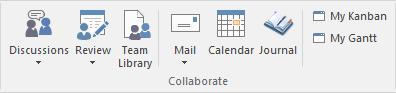
Available Facilities
Facility |
Description |
See also |
|---|---|---|
|
Discussions |
Displays either the Collaborate window (main icon), on which you can manage current discussions of elements and diagrams, or a menu (drop-down arrow) providing these options:
|
Discussions Model Chat Comments |
|
Review |
Displays either the Collaborate window (main icon), on which you can set up and manage reviews of elements or diagrams, or a menu (drop-down arrow) providing these options:
|
Reviews |
|
Team Library |
Click on this icon to open the Team Library, which you use to review and add to a hierarchically-structured repository of comments, reports, reviews and documents on any structure, feature or aspect of the project or of other, related projects. |
Library Window |
|
|
Click on this icon to display the 'Mail' tab of the Collaborations window, which provides access to the Model Mail facility. This enables you to send, receive and respond to emails within the project team, under your User Security ID, either as an individual user or as a member of a group that has a shared mail inbox. If you click on the drop-down arrow, you can select from options to:
|
Model Mail |
|
Calendar |
Displays the Project Calendar, defaulted to today's date, on which you can check for scheduled meetings and reminders of events, and add items for today or any day in the future. |
Project Calendar |
|
Journal |
Enterprise Architect provides a great facility for maintaining a daily journal, in which you can type all kinds of ideas, comments, notes, suggestions, events, to-do lists and other reminders of what you have done or intend to do within the model. This is a great way to keep the momentum flowing day to day. The facility is simple to use, allowing you to quickly jot down your thoughts as they occur to you. |
Introducing the Journal |
|
My Kanban |
Displays the Kanban diagram that you have set as your personal default. |
Kanban Features Resource Management Panel |
|
My Gantt |
Displays a Gantt chart listing the tasks that have been allocated to you and that are not yet complete. |
Review Allocated Work |