| Prev | Next |
WebConfig - Add or Edit a Group
The Add Floating License Group / Edit Floating License Group screens either allow you to add or edit an existing Floating License Group. The options provided are the same in both cases, however when editing a group the fields will be populated with the group's existing settings.
These pages are accessible via the Edit Action and <Add Group> link on the Configure Floating License Groups page. See the WebConfig - Floating License Groups topic for details.
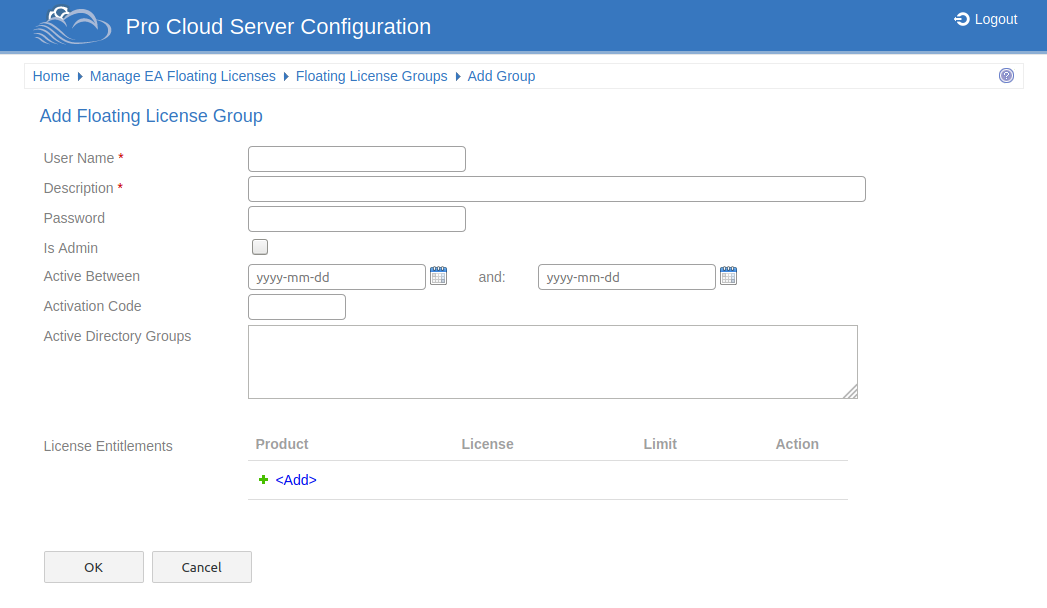
Add / Edit Floating License Grou
The Add / Edit Floating License Group page provides the following fields and options.
|
User Name |
The unique user name a group is known by. When a Enterprise Architect client connects to the Floating License Server, it is this value that must be entered as the 'User Name'. |
|
Description |
A meaningful description for the group. |
|
Password |
The password for the group. Along with the 'User Name', the password needs to be entered by Enterprise Architect clients in order to obtain a floating licence. From version 4.2 all groups that are updated will see the Password saved to the configuration file as an encrypted value, therefore it is no longer possible to simply view the underlying configuration file to determine a group's password. |
|
Is Admin |
When this flag is checked it indicates that the current group is only to be used for administering the Floating License configuration. Note: Most of the fields below 'Is Admin' will be disabled once this flag is checked; ie Activation, Active Directory Groups, etc. |
|
Active Between |
These two date fields define the period of time that the current group is active. Once a group is inactive users will not be able to connect using this account. Previously it was possible to define a group that was not restricted to a period of time, however now with the use of the configuration client the same is achieve by defining the end date well into the future. An empty start date will be shown as '2010-01-01', while an empty end date will be 2050-12-31. |
|
Activation Code |
When Enterprise Architect is first installed it will prompt the user for an 'Activation Code' that was supplied with the original purchase, which is a simple four letter code to confirm the user's right to use that version of Enterprise Architect. By assigning the provided Activation code in this field all Enterprise Architect users will derive the Activation Code along with their floating license from the Floating License Server, thereby removing the need for each client machine to be updated whenever new licenses are purchased. Note: The ability for Enterprise Architect to obtain an Activation Code from the Floating License Server was added in Enterprise Architect v15.2 in combination with Pro Cloud Server v4.2, therefore earlier versions are not able to take advantage of this feature. |
|
Active Directory Groups |
This field is used to associate one or more Active Directory groups to the current group. Each Active Directory groups needs to be specified by its fully qualified name. If you want to define multiple Active Directory groups simply separated each by a comma. ie a CSV of fully qualified Active Directory group names. "WinNT://MYDOMAIN/Sparx Users,WinNT://MYDOMAIN/EA Users,WinNT://CUSTOMERDOMAIN/Sparx Users" |
|
License Entitlements |
Displays a list of License Entitlements for the current group. A License Entitlement consists of a Product, License Type and Limit. License Entitlements are uniquely identified by a combination of Product and License Type. Which means a Group can be defined with both a Full and Academic license type for a single Product. Click on the <Add> link to add a new entitlement to the list. Click on the Edit Action button to edit an existing entitlement / row. Click on the Delete Action button to delete an existing entitlement / row. See the WebConfig - Group Entitlements topic for more information. |