| Prev | Next |
Pro Cloud Server Logon Screen
The Pro Cloud Server Logon screen is the first to be shown when launching the Configuration Client. At a minimum it requires the address and Port of the Pro Cloud Server to connect to.
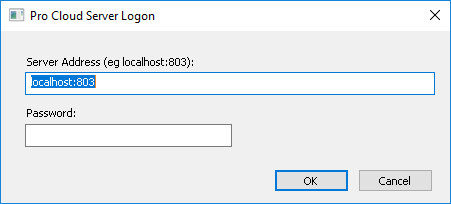
Pro Cloud Server Logon
Option |
Description |
|---|---|
|
Server Address |
The Server Address format is: <ServerURI>:<Port> The server URI can be ‘localhost’, an IP address, a DNS name or a machine name; for example, MyCloudServer. If you are working on the Cloud Server, 'localhost' will be sufficient. Note: from PCS v4.2.66 the default port was changed to 1803, in earlier versions it is was 803. |
|
Password |
Enter the password you defined in Configuration Client Connection Settings, in the Pro Cloud Server Configuration Help topic. As a security precaution from PCS version 4.1 onwards the default password is: pcsadm1n while PCS version 4 and earlier did not define a password. You can set the password to a new value, as described in the Help topic Extended Server Properties. |
|
OK |
Click on this button to log in to the Cloud Configuration Client. |