| Prev | Next |
Model Chat in WebEA
Enterprise Architect's internal Model Chat system can be accessed within WebEA, allowing you to view and send instant chat messages to other model users and groups from your web browser.
When enabled, Model Chat can be accessed via the 'Chat' tab tab on the Collaborate screen, which is accessible by the speech bubble icon in the header.
Note: to use Model Chat the model must have User Security enabled, and the WebEA configuration should have the 'Show Model Chat' option set to 'Yes'. This is set to 'No' by default. See the How to configure WebEA models topic for details.
Model Chat Features
The 'Chat' tab of the Collaborations window provides these features and options.
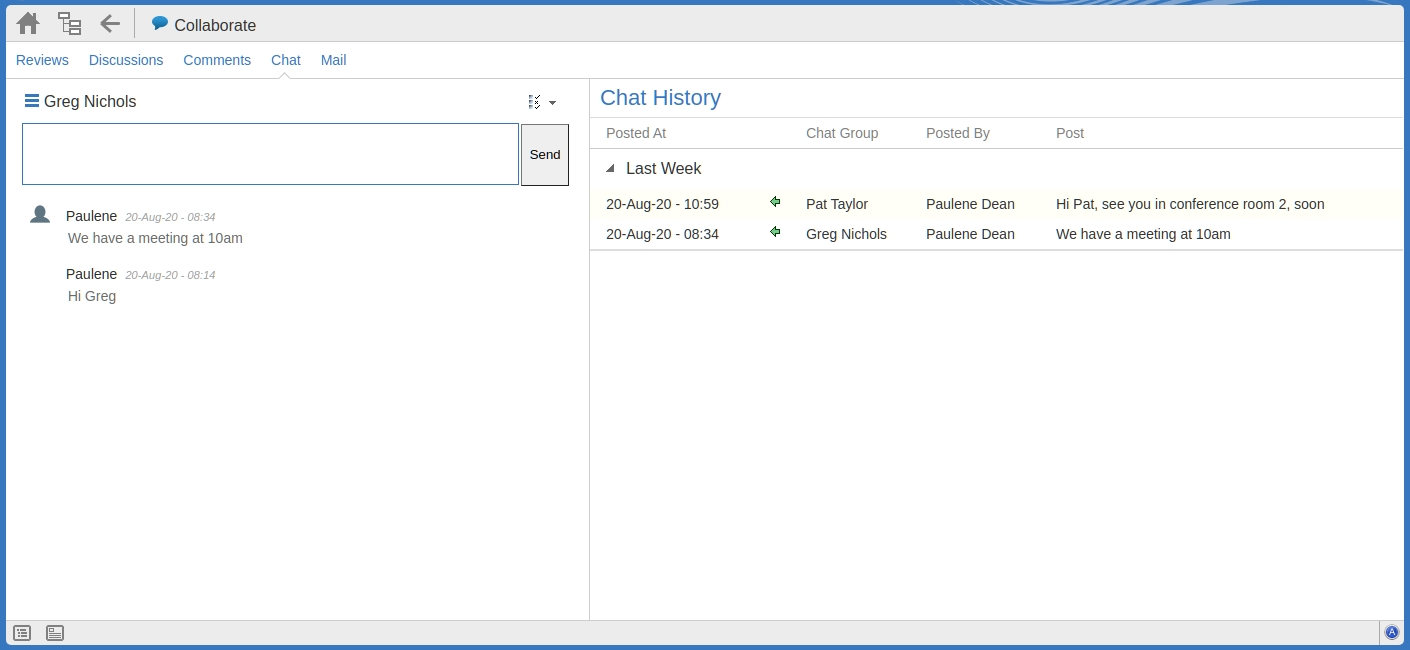
|
Chat Messages |
The left hand side of the Chat window displays the currently selected user or group that you are 'chatting' with, along with the previous chat messages that have been sent between you and the other person/group. The small hamburger icon will display a drop-down of available users and groups that you can chat with. Selecting one will refresh the lower section with the previous chat messages. Recent users are displayed at the top of the drop-down and the two lower options present a submenu of all available Users and Groups. The options icon will display a drop-down of available options that will control how many days of chat messages will be displayed. Note: keeping this number low will improve performance. |
|
Send |
You can only be actively chatting to one person or group at a time, simply select the person (or group), type in your chat message and click the |
|
Chat History |
On the right hand side of the Chat window is a summary of the latest chats to all people (or groups) that you have made organized by date. Simply select any person (or group) in the summary to make them the active chat session. |