| Prev | Next |
WebConfig - Floating License Groups
In order for users to 'check-out' a floating license they must be a member of a Floating License Server Group. The definition of a Group controls which Product Licenses members of the group can 'check-out' and the period of time that the group is valid.
The Floating License Groups configuration can be accessed via the Configure Groups button on the Manage EA Floating Licenses page.
See the WebConfig - Manage EA Floating Licenses topic for details.
The default Group configuration includes the definition of a number of Groups:
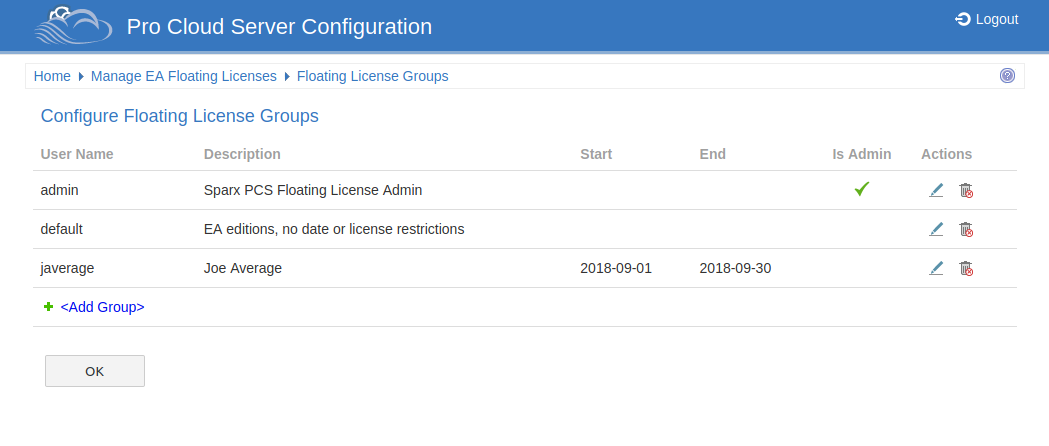
The first group shown in the example above is 'admin', each Floating License Server installation will require at least one administration group, for the purpose of allowing connections from the Floating License Server Configuration Client, admin groups cannot be assigned Products and so therefore can not be used by Enterprise Architect to obtain a license.
'Joe Average' is an example of an expired group that can no longer be used to obtain a license, any attempt to use this will result in a error message indicating the specified group is not longer valid.
Note: Floating Licesnse Group Configuration was introduced in PCS version 4.2, the WebConfig Client in combination with the Pro Cloud Server can now manage the configuration of Floating License Server Groups, prior to this the Group file (ssflsgroups.config) needed to manually edited using a text editor.
Configure License Groups
The Configure Floating License Groups list provides the following information and functions.
|
User Name |
The unique user name of the group. |
|
Description |
A meaningful description for the group. |
|
Start |
The start date for when the group will be active. If this column is empty then there are no date limitations on the group. |
|
End |
The end date for when the group will be active. If this column is empty then there are no date limitations on the group. |
|
Is Admin |
A green tick will be displayed if this group is defined as an Administrator. |
|
Actions |
Edit - Click on this button to edit the group. Delete - Click on this button to delete the group. |
|
<Add Group> |
Click on this link to Add a new group. |