| Prev | Next |
Window Quick Access
There are many useful windows in Enterprise Architect, through which you can create, review and process data in your model. Each window can be accessed though one of several paths, such as ribbon options, menu options and shortcut keys. However, the fastest way to open either any single window or a succession of windows is through the Quick Access Panels. You simply press one of four combinations and click on the name of the window you require in a grouped list.
A fifth Alt key combination provides access to lists of workspaces, each of which opens a complete suite of related windows simultaneously.
Each window that you open remains displayed until you specifically close it again.
As you gain experience in working in Enterprise Architect, you will find these Quick Access Panels invaluable for opening the windows you immediately require to display or update information on the object currently in focus.
Alt+1 - Design Quick Access
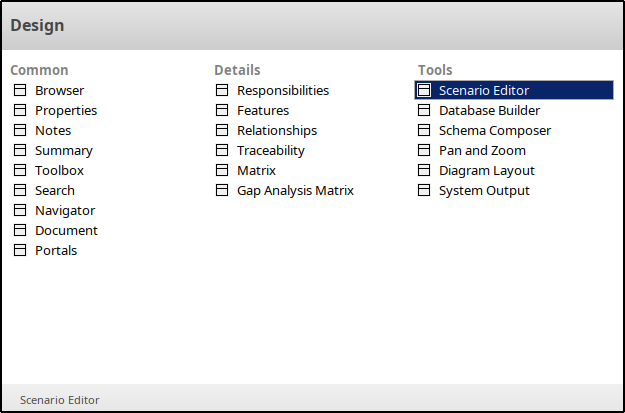
The Design Quick-Access panel lists the core model display windows, the object detail windows, and the main model structure tools. Click on the name of the required window to immediately open it.
Alt+2 - Share Quick Access
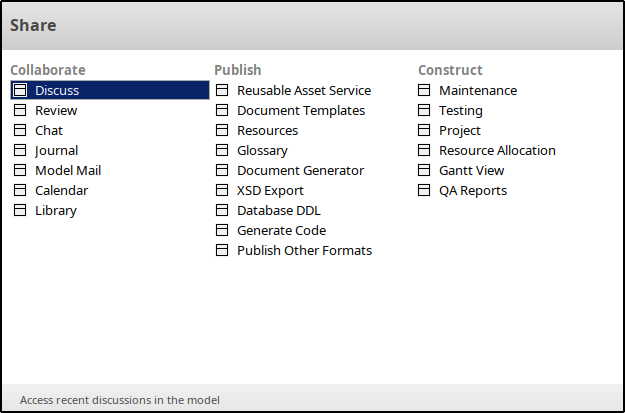
The Share Quick-Access panel lists the windows and tabs for team communication, project management and creating and applying reusable information. Click on the name of the required window or tab to immediately open it.
Alt+3 - Run Quick Access
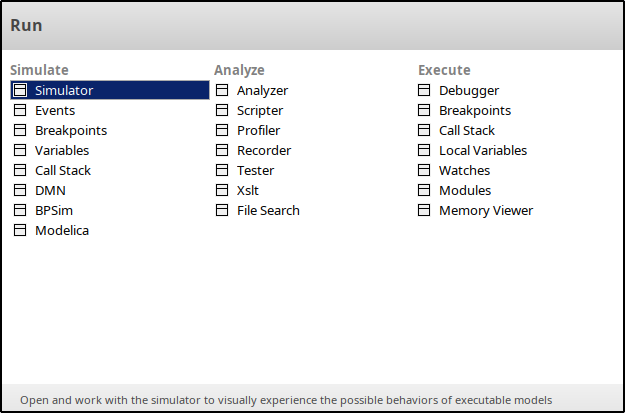
The Run Quick-Access panel lists the windows for performing simulation, execution analysis and debugging of your model and code. Click on the name of the required window or tab to immediately open it.
Alt+4 - Workspaces Quick Access
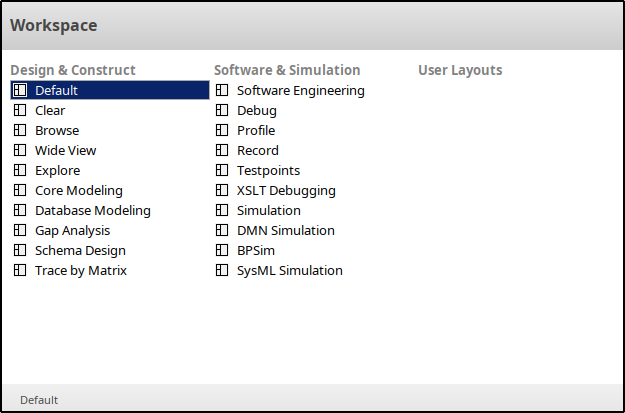
The Workspaces Quick-Access panel is slightly different from the other Quick-Access panels, in that it lists workspaces for a number of areas of work or tasks. Each workspace opens a suite of related windows together, so that you have all the necessary tools to work on the task. The panel provides workspaces for model design and construction, software analysis and simulation, and whatever you have customized to support your own working requirements
Alt+5 - Element Tools Quick Access
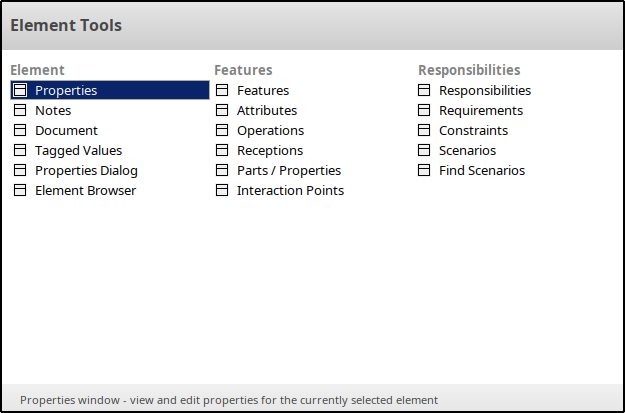
The Element Tools Quick-Access panel lists the windows for editing the properties, features, structural elements and internal structures of an element. Click on the name of the required window or tab to immediately open it.
Notes
- You can also display these Quick-Access panels by selecting the:
- 'Design', 'Share', 'Run' and 'Workspaces' icons in the 'Desktop' panel of the 'Start' ribbon
- 'Editors' icon in the 'Element' panel of the 'Design' ribbon (for the 'Element Tools' Quick-Access panel)