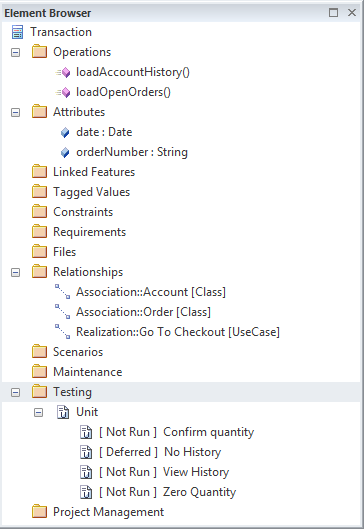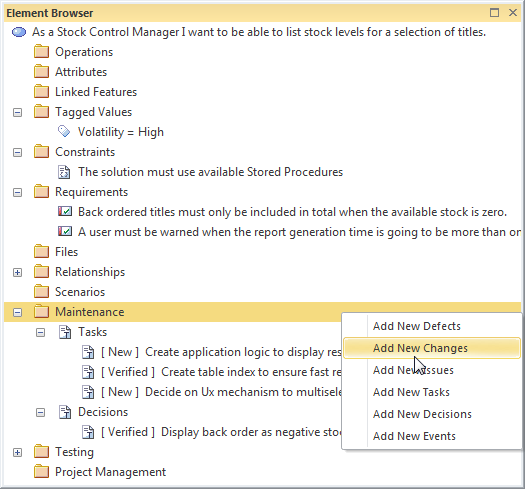| Prev | Next |
Element tab of the Browser Window
Getting to know the Element tab of the Browser window
Aspect |
Description |
|---|---|
|
Introducing the Element tab of the Browser window |
The 'Element' tab of the Browser window provides a view of all the important aspects of an element including Attributes, Operations, Tagged Values, Files, Internal Requirements, Relationships, Constraints, Maintenance and Project Maintenance Items and more. It is a useful window to use in conjunction with another tab of the Browser window as it provides all the details of an element selected in the other tab conveniently collected in a single view.
|
|
Where to find the Element tab of the Browser window |
Ribbon: Explore > Portals > Windows > Explore > Element Browser Ribbon: Start > Desktop > Design > Browser > Element |
|
Usage of the Element tab of the Browser window |
The 'Element' tab of the Browser window can be used to view and to edit all the important aspects of an element. While the 'Project' tab of the Browser window will help the modeler navigate through and locate elements in the repository, the 'Element' tab will allow the element to be explored in detail. |
|
Options for the Element tab of the Browser window |
The 'Element' tab of the Browser window can be used to view and edit most of the aspects of an element. For example, Relationships can be viewed and deleted, Attributes and Operations, Constraints, Project Management and Maintenance items and more can be viewed and new ones created. Switching to the 'Element' tab while viewing elements in the 'Project' tab of the window will give a simple overview of which aspects of the element have been detailed, without the need to expand the + indicator to view the details.
New items can be added to the element and existing ones deleted directly from the 'Element' tab, from the context menu. |
|
Learn more about the Element tab of the Browser window |