| Prev | Next |
Add a Document
Within an element, you can create a record for each 'document' maintenance item that you want to add to the element. A document could be used to record supporting documentation such as Help, release notes or user comments.
Add a Document
Display the Properties of the element to which you want to add the document, and click on the  icon. Select the 'Add document' option. The 'Add document to <element name>' dialog displays.
icon. Select the 'Add document' option. The 'Add document to <element name>' dialog displays.
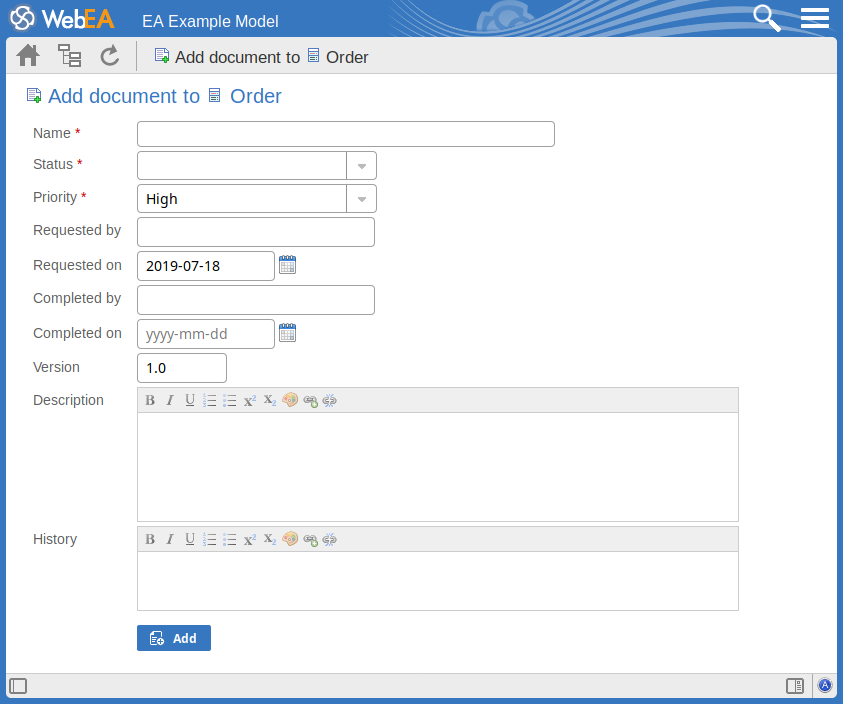
Mandatory fields on the dialog are indicated by a red asterisk (*).
Complete the fields as directed here.
Field |
Action |
See also |
|---|---|---|
|
Name |
Type an appropriate and meaningful name for the document. |
|
|
Status |
Click on the drop-down arrow and select the appropriate record status; that is:
|
|
|
Priority |
Click on the drop-down arrow and select the appropriate priority value; that is:
|
|
|
Requested by |
Click on the drop-down arrow and select the name of the person who requested the document. |
|
|
Requested on |
Click on the calendar icon and select the date on which the record was made. |
|
|
Completed by |
If the document is complete, click on the drop-down arrow and select the name of the person who completed it. |
|
|
Complete on |
Click on the calendar icon and select the date on which the document was completed. |
|
|
Version |
Type in a version number or letter to indicate any evolution of the same document. Generally, '1.0' indicates the first instance of a document. |
|
|
Description |
Type in the details/contents of the document. You can format this text using the facilities provided in the Notes toolbar. These are:
|
|
|
History |
Over time, enter any notes on the actions concerning this document; you can format this text using the facilities provided in the Notes toolbar. |
|
|
Add |
Click on this button to submit the details and create the document record on the selected element. This message is displayed: Document <name> was successfully added to <element name>. Either:
|