| Prev | Next |
Simulating a Decision Service
Decision Service Simulation
You can perform a model simulation on the Decision Service.
Step |
Description |
|---|---|
|
1 |
Drag a DMN Sim Configuration Artifact element onto a diagram from the 'DMN Components' page of the Toolbox, and double-click on it to open it in the DMN Simulation window.
By default, all Decision Service elements and each single decision are listed for selection in the drop-down field in the dialog toolbar. |
|
2 |
Select a Decision Service element on which to run the simulation. In the example we choose 'Routing Decision Service', so three input data items and five encapsulated decisions (including one output decision) are loaded in the simulation list. Important: This list is drawn from the internal data of the Decision Service; make sure you run the 'Update DecisionService Interface' command from the context menu whenever the Decision Service model diagram is changed. You then must reload the Decision Model by clicking the 'Refresh' icon (third from the left) on the DMN Simulation window toolbar. |
|
3 |
The input data and decisions are in the correct execution order. For example, 'Application risk score' will be executed before 'Post-bureau risk category', 'Post bureau affordability' and 'Routing'.
After providing the input data by choosing a data set in the combo box, click on the and on the |
|
4 |
The runtime execution result is shown both in the list and on the diagram. You can also click on the 'Step-through' icon on the toolbar to debug the DMN model. A good practice is to open the DMN Expression window while debugging. The run time status of the expression (such as Decision Table, Boxed Context, Literal Expression or Invocation) will show the details of the logic encapsulated by the decision or invoked business knowledge model. |
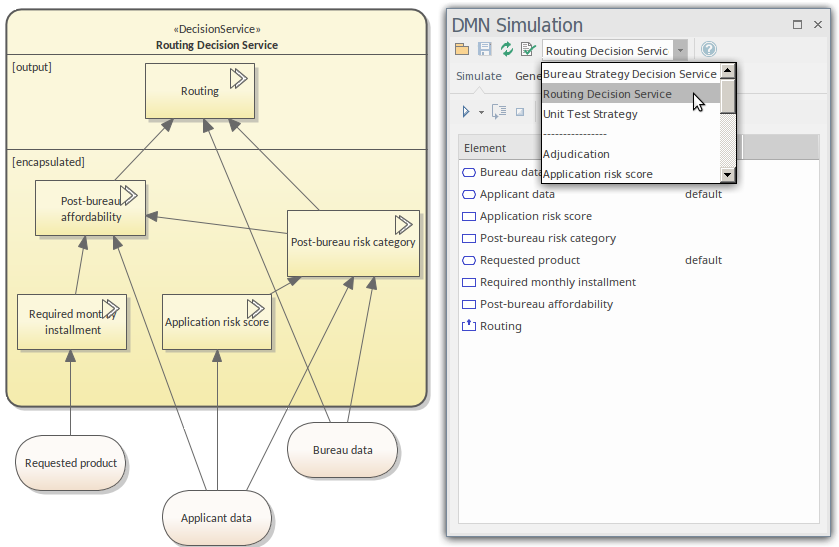
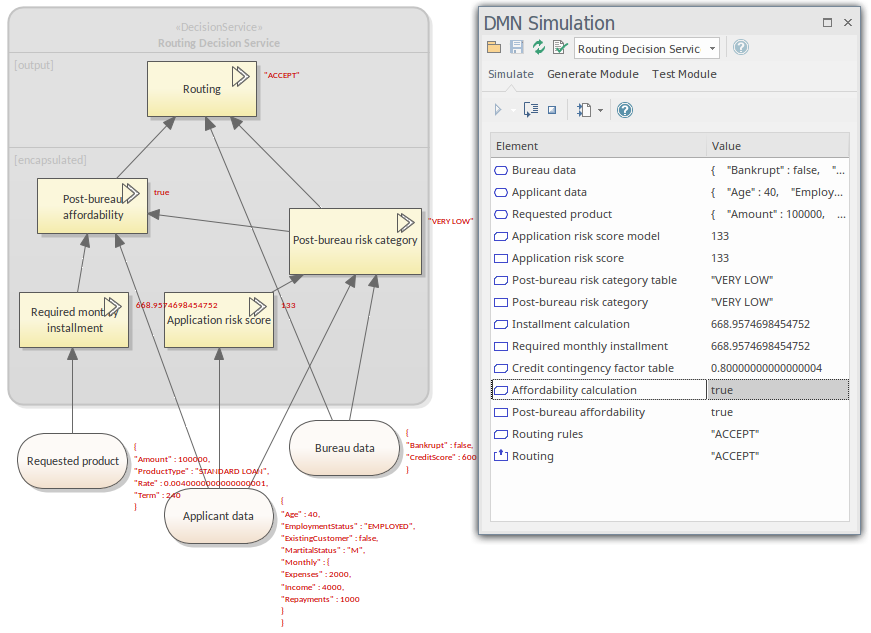
 button on the toolbar.
button on the toolbar.