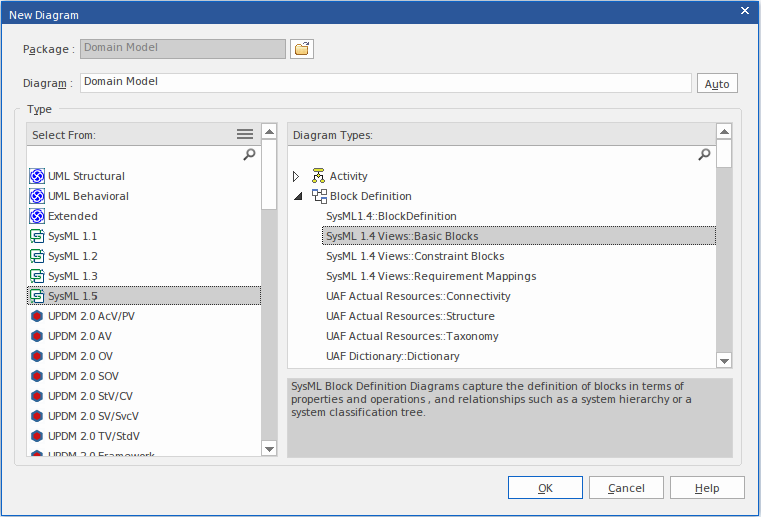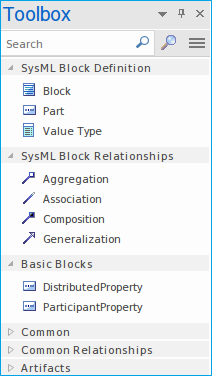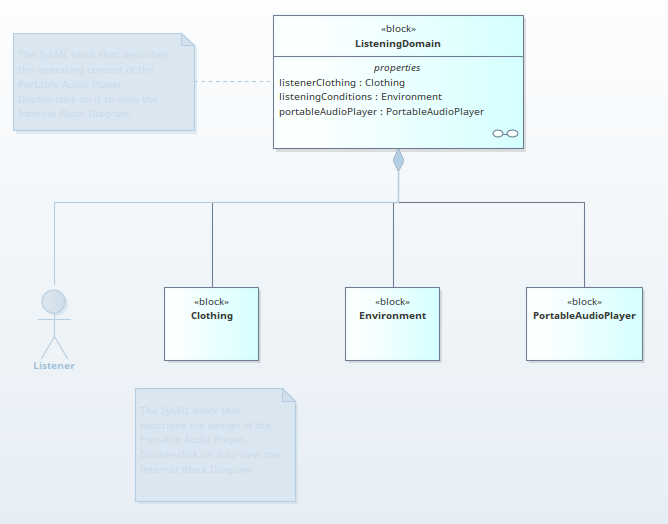Please note : This help page is not for the latest version of Enterprise Architect. The latest help can be found here.
| Prev | Next |
Built-in Metamodel Diagram View
The 'New Diagram' dialog includes a number of different Views that offer different palette sets and focus goals for diagrams types such as UML, SysML, BPMN and UAF, amongst others. As an example, if you have the goal of modeling a simple SysML Block Definition diagram with no advanced features, the 'Basic Blocks View' under the 'SysML 1.5 Block Definition Diagram' section might be a better option than using the full Block Definition diagram set. This example is used to provide values in the procedures in this topic.
Working with Diagram Views
Step |
Action |
See also |
|---|---|---|
|
1 |
In the Project Browser, click on the Package or element under which to place the diagram. Open the 'New Diagram' dialog, select 'SysML 1.4 Views:: Basic Blocks' and click on the to create the diagram.
|
Add New Diagrams |
|
2 |
The 'Applied Metamodel' option, in the Diagram Properties window of the created diagram, will show the applied diagram view. You can also click on the drop-down arrow and select another of the available diagram views from the list.
|
General Tab |
|
3 |
In the Diagram Toolbox, the restricted set of elements and relationships associated with the diagram view will be visible.
Changing the diagram views in the 'Applied Metamodel' option list will change the elements and relationships in the Toolbox. |
Diagram Toolbox |
|
4 |
Selecting the ' to Metamodel' option in the Diagram Properties window will gray out any elements that are not part of the current diagram view set. This allows you to correct any parts of your model that don't meet the purpose of the selected View, or to filter out elements that might be required to be there, but do not form part of the current modeling goal.
|