Please note : This help page is not for the latest version of Enterprise Architect. The latest help can be found here.
| Prev | Next |
Main View - Object Properties
When selecting an element in WebEA its properties are displayed in the Main View. The Main View Properties consist of a section at the top with common element properties, followed by a row of feature buttons (Notes, Relationships, etc) which can be used to access specific features. By default the Notes are displayed.
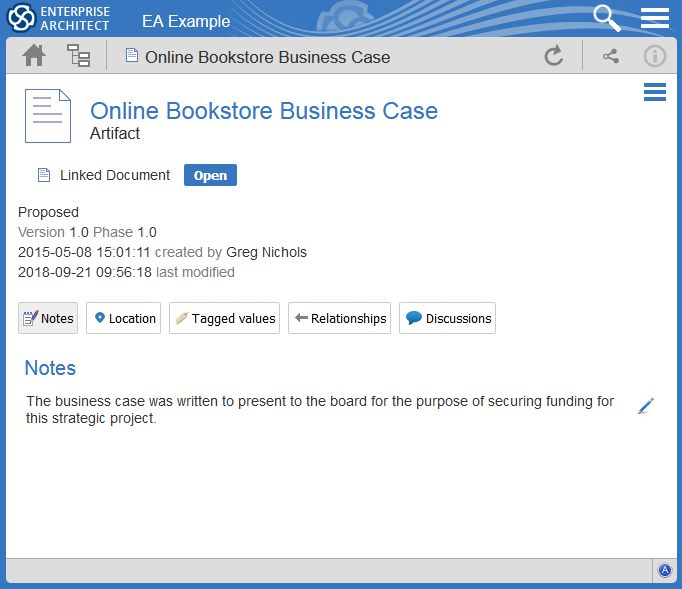
Common Properties
The common properties section displays an image representing the object's type, and its name, type and stereotype. This is followed by general information about the object, such as author, time and date created and last modified, the version, phase and status. Note, the Properties View can also be enabled and displayed alongside the Main View's Object Properties. In this case the author, version, and other characteristics will only be displayed in the Properties View.
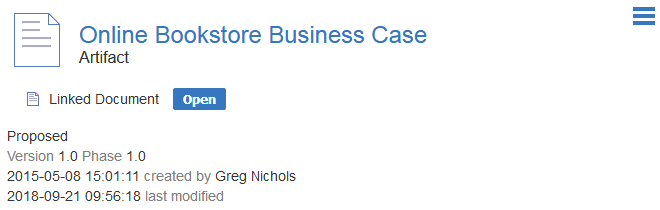
- If the model has been configured to allow it, there will be an element 'Hamburger' icon that allows the creation of object features; see the Object Creation in WebEA Help topic for further details
- If the element has a regular Linked Document applied, a line with 'Linked Document' and an will be displayed immediately under the object's name and type fields; clicking on the Open button will display the contents of the Linked Document
- If the element has an encrypted Linked Document applied, in addition to the 'Linked Document' label and Open button a password textbox displays; if you enter the correct password and click or tap on the Open button the contents of the encrypted document will be displayed
- If the element has a stored Document applied, a (along with the label 'Stored Document') will be displayed; clicking on the Download button will save the document to the user's machine where they can use the appropriate application to view it
- If the element has an image asset applied, a Download button (along with the label 'Image Asset') will be displayed; clicking on the Download button will save the image to the user's machine where they can use the appropriate application to view it
Selectable Features
After the Common Properties a number of buttons are displayed that allow you to view other features of the object (including Location, Tagged Values, Attributes and Operations). By default, the element Notes will be selected and displayed. Clicking on one of the other buttons will display the relevant details.

Buttons are available for displaying these features:
- Notes: the notes of the current object
- Location: information relating to the current object's parent, any diagrams that the element appears on, and a list of instances that the element is a classifier of
- Tagged Values: a list of defined Tagged Values for the current object
- Relationships: a list of incoming and outgoing connections for the current object; clicking on the connector type will display the connector's properties
- Attributes: a list of all defined attributes for the current object
- Operations: a list of all defined operations for the current object
- Requirements: a list of all defined internal requirements (responsibilities) for the current object
- Constraints: a list of all defined constraints for the current object
- Scenarios: a list of all defined scenarios for the current object
- Tests: a list of all defined tests for the current object. Selecting a test from the list will display more information. If you have the required permissions and the model has been configured correctly, clicking or tapping the pencil icon will allow you to edit the details of the selected test
- Resources: a list of all defined Resource Allocations for the current object. Selecting a resource from the list will display more information. If you have the required permissions and the model has been configured correctly, clicking or tapping the 'Pencil' icon will allow you to edit the details of the selected resource allocation
- Changes: a list of all defined changes for the current object. Selecting a change from the list will display more information.
- Defects: a list of all defined defects for the current object. Selecting a defect from the list will display more information.
- Issues: a list of all defined issues for the current object. Selecting an issue from the list will display more information.
- Tasks: a list of all defined tasks for the current object. Selecting a task from the list will display more information.
- Events: a list of all defined events for the current object. Selecting an event from the list will display more information.
- Decisions: a list of all defined decisions for the current object. Selecting a decision from the list will display more information.
- Effort: a list of all defined effort items for the current object
- Risks: a list of all defined risks for the current object
- Metrics: a list of all defined metrics for the current object
- Discussions: a list of all formal review discussions and informal discussions on the element; if the current model has been configured to allow it, you can contribute to discussions on the current object - for further information on these facilities, see the Reviews in WebEA and Discussions in WebEA Help topics