Please note : This help page is not for the latest version of Enterprise Architect. The latest help can be found here.
Topic |
| Prev | Next |
Configure Database Manager
The Configure Database Manager screen is shown when you click on the on the 'Sparx Systems Cloud Services Configuration Client' dialog. It helps you to modify the various options for the selected Database.
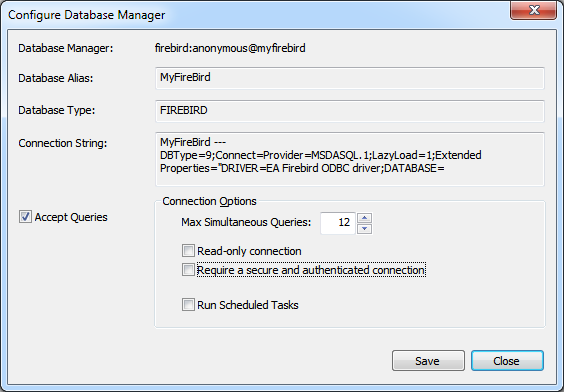
Options
Field/Option |
Description |
|---|---|
|
Database Manager |
Read-only display showing the description of the database as shown in the Database Manager List. The format of the description quickly describes the database, as shown here: {odbc provider}:{user}@{datasource} |
|
Database Alias |
Read-only display showing the Database Alias. This is the value all Enterprise Architect clients will need to select in the 'Model Name' field of the 'Cloud Connection' screen. |
|
Database Type |
Read-only display showing the DBMS of the database, such as Firebird, MySQL, Postgres, SQLSvr or Oracle. |
|
Connection String |
Read-only display showing the connection string used to connect to the database. |
|
Accept Queries |
Select this checkbox to allow the Cloud service to respond to requests for the connection. |
|
Max Simultaneous Queries |
Type in the maximum number of connections to open. You can use the up/down arrows to adjust this figure to balance resource usage with concurrent user performance. |
|
Read-only connection |
Select this checkbox to prevent users from modifying the database referenced by this connection. |
|
Require a secure and authenticated connection |
Select this checkbox to ensure this database is only used by https connections using http authentication. |
|
Run Scheduled Tasks |
Select this checkbox to enable the service to update Time Series charts on a schedule, or any other scheduled tasks that might be supported in the future. |
