Please note : This help page is not for the latest version of Enterprise Architect. The latest help can be found here.
Connecting Enterprise Architect to a Cloud Server
Once your server has been set up with at least one port listening for communication and at least one model you can connect to, you can connect to the model in Enterprise Architect. When you first open Enterprise Architect, the 'Manage Projects' dialog displays. The on the top right provides access to Cloud connections.
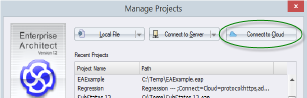
There is also a Cloud Connection link on the 'Start Page'.
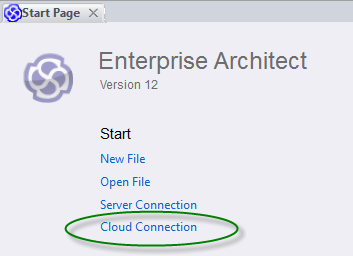
Cloud Connection Dialog
The 'Cloud Connection' dialog prompts you for the details of the model.
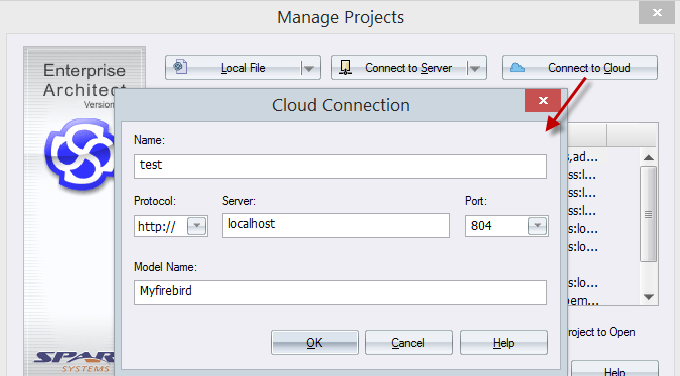
Field/Option |
Action |
|---|---|
|
Name |
Type the name by which to refer to this model. It does not have to match any values on the server, and will appear in your recent models list. |
|
Protocol |
Click on the drop-down arrow and select a secure (https) or insecure (http) connection, as supported by the server you are connecting to. When you select the protocol, the port will automatically be set to match the default for that protocol. |
|
Server |
Type in the machine name (sparxcloud.com) or IP address (192.168.0.20) of your server. |
|
Port |
Define the port number the service is listening on. This should match the settings in the configuration file on the server. Note: For a server, the default settings will use port 804 for http and port 805 for https. |
|
Model Name |
Type in the name of the model available on the server. Note: Generally a system administrator will provide you with a list of available models. However, for those with permission to use the management client the next table describes how to determine the model name for different connection types. |
Determining the model name
DBMS |
Discussion |
|---|---|
|
ASA/SQL Anywhere |
ASA/SQL Anywhere repositories are accessed using an ODBC connection, and the model name will match the ODBC connection name. The database manager might show: msdasql.1:anonymous@my model In this case users will enter 'my model' as the model name in the 'Connection' dialog. |
|
Firebird |
Firebird repositories are most often files in the Cloud Service directory. The model name will match the file name. The database manager might show: firebird:anonymous@my model In this case users will enter 'my model' as the model name in the 'Connection' dialog. |
|
MySQL |
MySQL repositories are accessed using an ODBC connection, and the model name will match the ODBC connection name. The database manager might show: msdasql.1:anonymous@my model In this case, users will enter 'my model' as the model name in the 'Connection' dialog. |
|
Oracle |
Oracle repositories can be accessed using an OLE DB connection or an ODBC connection. The database manager might show: oraoledb.oracle.1:user@mymodel In this case users will enter 'my model' as the model name in the 'Connection' dialog. Note that this means a Cloud Server can't connect to multiple schemas on the same database via OLEDB. Alternatively, the database manager might show: msdasql.1:anonymous@my model In this case users will enter 'my model' as the model name in the 'Connection' dialog. Note that this does allow connecting to multiple schemas within the same database. |
|
PostgreSQL |
PostgreSQL repositories are accessed using an ODBC connection, and the model name will match the ODBC connection name. The database manager might show: msdasql.1:anonymous@my model In this case users will enter 'my model' as the model name in the 'Connection' dialog. |
|
SQL Server |
SQL Server repositories can be accessed using an OLE DB connection or an ODBC connection. The database manager might show: sqloledb.1:sa@server\instance.mymodel In this case users will enter the database name 'my model' as the model name in the 'Connection' dialog. Alternatively, the database manager might show: msdasql.1:anonymous@my model In this case users will enter the ODBC connection name, 'my model' as the model name in the 'Connection' dialog. |









