Please note : This help page is not for the latest version of Enterprise Architect. The latest help can be found here.
Cloud Server Management Client
At any point after installation you can connect to the service using the Management Client (SSCloudServicesClient.exe).
By default this is accessible from: '...\Program Files (x86)\Sparx Systems\Cloud Services\Client'.
The Management Client is used to configure various settings related to the cloud service and the repositories it connects to. When the application first starts the user is prompted to log into a cloud services (see Logon screen for more details), once this is done the Main screen is shown.
The Main screen
The main screen for the Cloud Management Client shows a list of all defined repositories for the Cloud Server and the number of active and total user connections. It is also the entry point for all management functions, i.e. new repositories can be created, existing ones edited and old ones removed.
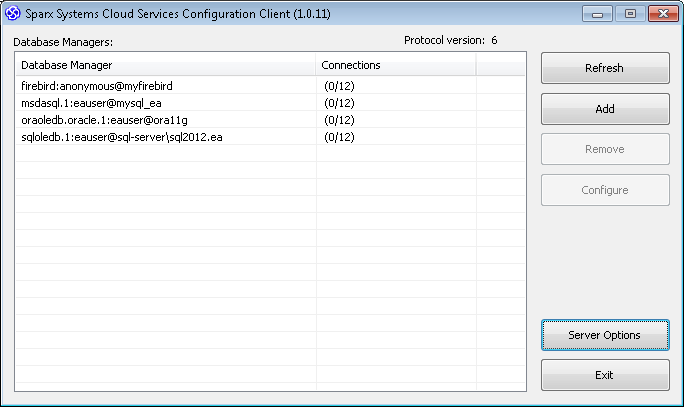
Sparx Systems Cloud Services supports connections to the following list of DBMS products:
- Firebird
- Microsoft SQL Server
- MySQL
- Oracle
- PostgreSQL
Item |
Description |
See also |
|---|---|---|
|
Database Managers |
This list displays all defined repositories, each row represents an Enterprise Architect repository and contains 2 columns of information: a summary to describe the repository and the number of active and available connections. |
|
|
Refresh |
This button reloads the contents of the Database Managers list. |
|
|
Add |
This button displays a screen that allows the user to define a new database. |
Add Database Manager |
|
Remove |
This button permanently deletes the selected Database. |
|
|
Configure |
This button displays a screen that allows the currently selected database's settings to be changed. |
Configure Database Manager |
|
Server Options |
This button displays a screen that allows the Cloud Server options to be changed. |
Global Server Options |









