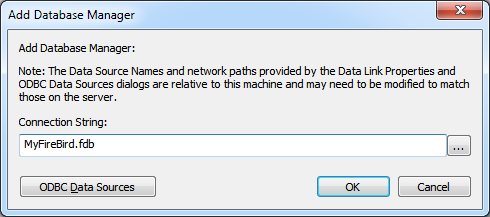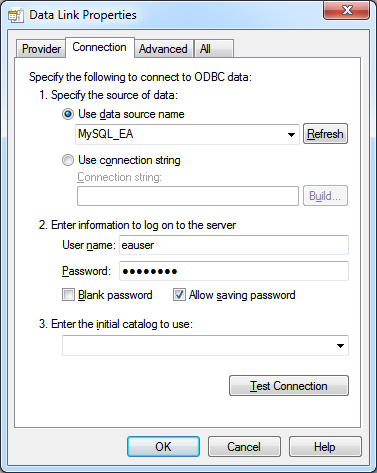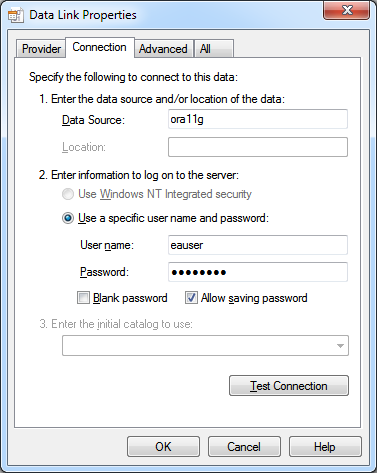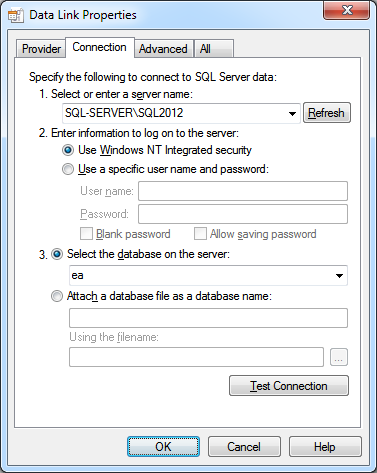Please note : This help page is not for the latest version of Enterprise Architect. The latest help can be found here.
Add Database Manager
The Add Database Manager screen is shown whenever the is pressed on the Main screen and helps the user define a new database connection to either a local Firebird or DBMS repository (via ODBC or OLE/DB).
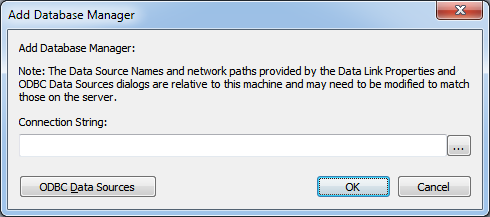
The following note is shown on the Add Database Manager screen:
"Note: The Data Source Names and network paths provided by the Data Link Properties and ODBC Data Sources dialogs are relative to this machine and may need to be modified to match those on the server."
This means if the Management Client application is running from a remote machine (i.e. not the Cloud Server) the screens that are shown by using the  and 'ODBC Data Source' buttons are relative to the current machine and not the Cloud Server, so care should be taken.
and 'ODBC Data Source' buttons are relative to the current machine and not the Cloud Server, so care should be taken.
By default whenever a new Database is defined as a safety precaution it is automatically configured to be disabled. This can be changed by checking the 'Accept Queries' option on the Configure Database Manager screen.
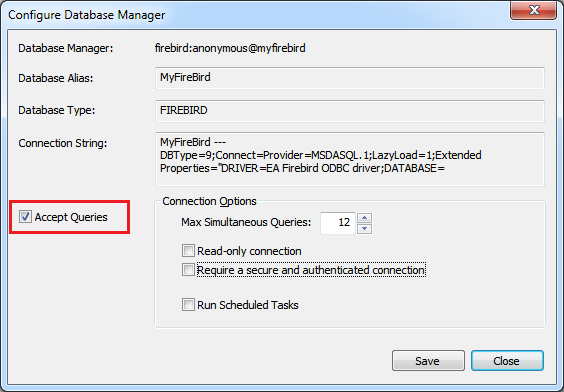
Adding New Databases
It is important to note that the Cloud Server uniquely identifies Databases by a single identifying value, this value is referred to as the 'Database Alias':
- for Firebird definitions the 'Database Alias' is the filename minus the extension
- for ODBC based definitions the 'Database Alias' is the 'Data Source'
- for Oracle OLE DB based definitions the 'Database Alias' is the 'net service name'
- for SQLServer OLE DB based definitions the 'Database Alias' is the 'Initial Catalog'
Therefore careful consideration must be taken when defining database connections to ensure that duplicate 'Database Alias's are avoided. However if more than one database definition share the same alias then all Enterprise Architect clients will connect to the first database found with the requested alias.
Item |
Description |
|---|---|
|
Firebird Database |
You can define a connection to a Firebird database by entering its filename (and extension) only, i.e. 'MyFireBird.fdb'.
The Cloud Server assumes all Firebird databases physically reside under the directory %SERVICE_PATH%\Models\. Therefore, if the Cloud Server is installed to the default folder of: ...\Program Files (x86)\Sparx Systems\Cloud Services\ then all Firebird models will be located at: ...\Program Files (x86)\Sparx Systems\Cloud Services\Models\ |
|
ODBC Database |
You can define a connection to a DBMS Database by specifying the connection string to the database. If you are running the Management Client on the same machine as the server you can - click on the '...' button to open the 'Data Link Properties' dialog to build the connection string - select provider 'Microsoft OLE DB Provider for ODBC Drivers' and click 'Next >>' - select the pre-defined System DSN from the 'Use data source name' - fill in the user name and password and check the 'Allow saving password'
Note 1: All ODBC DSNs need to be defined as SYSTEM DSNs because the Cloud Server runs as a Windows Service and User DSNs may not be available to the Cloud Server.
Note 2: the step about filling in the user name and password may not be required if the user name and password have been saved with the ODBC DSN. |
|
Oracle Database (via OLE DB) |
You can define a connection to an Oracle Database (via OLE/DB) by specifying the connection string to the database. If you are running the Management Client on the same machine as the server you can - click on the '...' button to open the 'Data Link Properties' dialog to build the connection string - select provider 'Oracle Provider for OLE DB' and click 'Next >>' - enter the name of the 'Data Source', this is the Oracle 'net service name' as defined in the TNSNAMES.ORA - fill in the user name and password and check the 'Allow saving password'
Note: because the Cloud Server identifies databases by the 'Data Source' value and Oracle OLE DB defines the 'Data Source' as the 'net service name' it is only possible to access 1 Oracle repository per 'net service name'. The workaround to this limitation is to define multiple 'net service name' in TNSNAMES.ORA that differ only by name. |
|
SQLServer Database (via OLE DB using SQL Server authentication) |
Microsoft SQL Server supports 2 different forms of database authentication: 1. Windows NT authentication or 2. SQL Server authentication, The Cloud Service will work with either, but SQL Server authentication is easier to configure.
Prior to defining the Cloud Service connection a SQL Server user should be defined and granted the following roles to the database that will act as the Enterprise Architect repository: db_datareader, db_datawriter
You can define a connection to a SQLServer Database by specifying the connection string to the database. If you are running the Management Client on the same machine as the server you can - click on the '...' button to open the 'Data Link Properties' dialog to build the connection string - select provider 'Microsoft OLE DB Provider for SQL Server' and click 'Next >>' - select/enter the instance of SQL Server - check 'Use a specific user name and password' and fill in the user name, password and check the 'Allow saving password' - select the database that is the Enterprise Architect repository in 'Select the database on the server'
|
|
SQLServer Database (via OLE DB using Windows authentication) |
Microsoft SQL Server supports 2 different forms of database authentication: 1. Windows NT authentication or 2. SQL Server authentication, The Cloud Service will work with either, but Windows authentication requires some special consideration. The Cloud Server runs as a Windows Service, and by default all Windows Services run as 'Local System Account' therefore if Windows authentication is to be used the Sparx Systems Cloud Service should be configured to run under predefined network user (configured with the Windows Services console) and this network user will need to be granted access to the database (configured with Microsoft SQL Server Management Studio or similar).
You can define a connection to a SQLServer Database by specifying the connection string to the database. If you are running the Management Client on the same machine as the server you can - click on the '...' button to open the 'Data Link Properties' dialog to build the connection string - select provider 'Microsoft OLE DB Provider for SQL Server' and click 'Next >>' - select/enter the instance of SQL Server - check 'Use Windows NT Integrated security' - select the database that is the Enterprise Architect repository in 'Select the database on the server'
Note: Because the Cloud Service is run under a single account, all database access will be performed under that account, so it will not be possible to keep track of what records are updated in the database by individual users. |