Please note : This help page is not for the latest version of Enterprise Architect. The latest help can be found here.
Using the MDG BPSim Execution Engine
The MDG BPSim Execution Engine is a separate Add-In that you can purchase to execute the simulations that you have defined using the Business Process Simulation (BPSim) facility in Enterprise Architect.
Install the BPSim Execution Engine
You can purchase and download the MDG BPSim Execution Engine from the 'Products' page of the Sparx Systems website (www.sparxsystems.com/products). As part of this process, you will receive a registration key by email, to enable you to use the system beyond a 14-day trial period.
The MDG BPSim Execution Engine installer does not include JRE or JDK, therefore you must install JRE version 1.7 or higher to use the simulation and, if your BPSim Configuration contains any property parameters, you must also install JDK version 1.7 or higher.
You do not need to do any further configuration of the engine unless you have multiple versions of JRE/JDK on your system and you want to specify which version the execution engine should use. In this case, apply these environment variables as shown:
- Click on the Windows 'Start' icon and select the 'Computer' option.
- From the banner menu, select the 'System properties' option.
- From the side panel, select the 'Advanced system settings' option.
- On the 'Advanced' tab of the 'System Properties' dialog, click on the .
- On the 'Environment Variables' dialog, in the 'System variables' panel, click on the .
- On the 'New System Variable' dialog, complete the fields with the values shown:
For JRE: Variable name: MDG_BPSIM_JRE_HOME
Variable value: C:\Program Files\Java\jre7
For JDK: Variable name: MDG_BPSIM_JDK_HOME
Variable value: C:\Program Files\Java\jdk1.7.0_51 - Click on the .
- You must re-start your machine for the new variables to take effect.
Access On diagram or Project Browser | Right-click BPSim Artifact element | Simulate BPMN with BPSim... or
While working in the 'Configure BPSim' dialog: Run
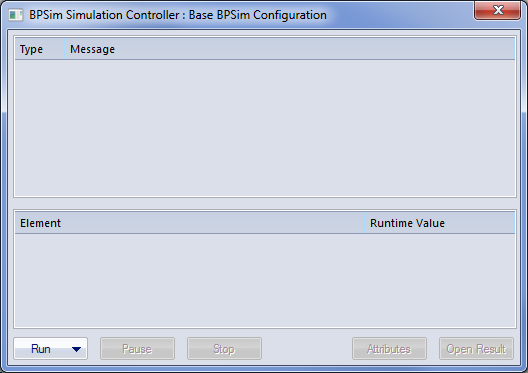
Execute and Control a Simulation
Click on the and select either:
- 'Standard Simulation' or
- 'Customized Simulation'
These options trigger the same processing, except that while 'Standard Simulation' generates a report on all built-in parameters set in the simulation, 'Customized Simulation' extracts results for only the parameters you have specifically flagged using the 'Result Request' columns in the configuration.
The simulation executes, displaying processing messages in the top section of the dialog, and the elements and parameters processed with the runtime values used from the configuration.
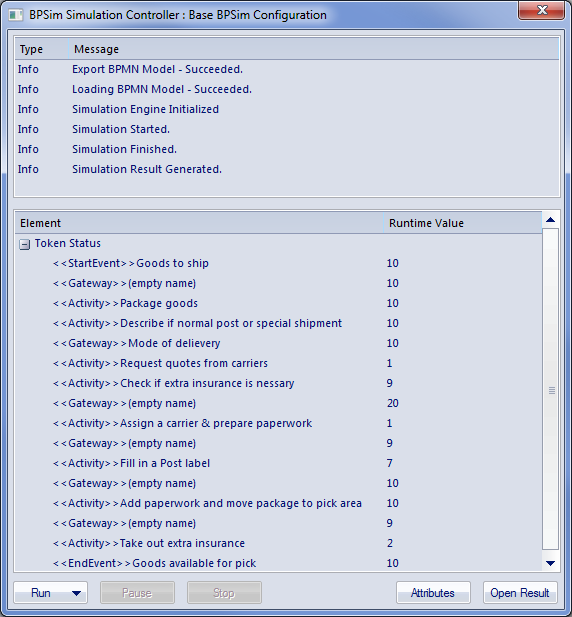
While the simulation is in progress, you can use the and to temporarily halt processing and then resume, or you can click on the to cancel the simulation altogether.
The results of the simulation are written to an Artifact element added to the Business Process parent Package. A Standard simulation writes to a <<BPSimReport>>-stereotyped Artifact, whilst a Customized simulation writes to a <<BPSimCustomReport>>-stereotyped Artifact.
Track Property Values
As well as the built-in parameters, you can define your own process-specific Property parameters (attributes) in the configuration. When the simulation has finished, and if you have defined property parameters, the is enabled. When you click on this button the 'BPSim PropertyParameter Values' dialog displays, through which you can track how the run-time values of all the property parameters accrue or change through the business process.
Review a Simulation
When the simulation has finished processing, click on the . The 'BPMN Simulation Report View' tab opens in the main work area, showing the results for the built-in parameters in the current simulation (but not for the user-defined property parameters). If you have already run a simulation of another configuration based on the same business process, that is also displayed in the report as an additional column. Otherwise, you can click on the report Artifact element and drag it onto the report tab, to compare the runtime values of the built-in parameters under two (or more) configurations.
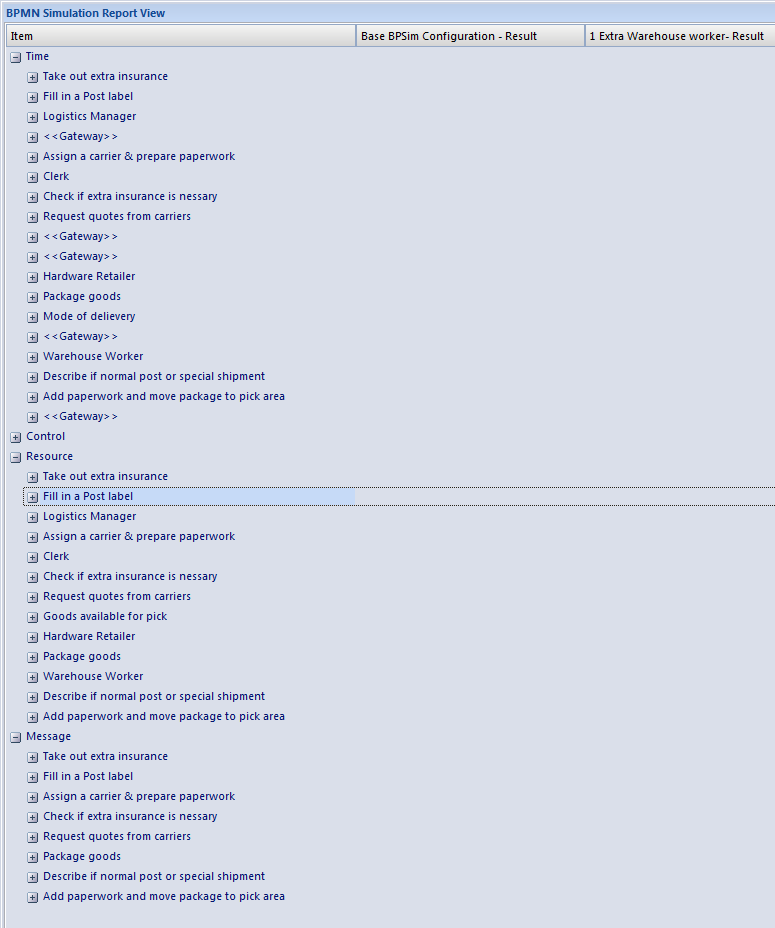
To make it easier to view the data from the report, you can drag the 'BPMN Simulation Report View' tab out of the main view so that it becomes a floating window, and enlarge the window to a suitable size.
Click on the expansion boxes against the parameters you want to check. You can also expose and filter the information using right-click context menu options.
You can represent specific differences between the results from separate simulations as Charts. The simulation result Artifacts (<<BPSimReport>>name - Result elements) must exist before you can set up the Chart Artifacts. There is a template Chart Artifact for Standard simulations and one for Customized simulations.
BPMN Simulation Report Options
Option |
Description |
|---|---|
|
Collapse All |
Select this option to collapse the parameter hierarchy down to just the parent tab names. |
|
Expand All |
Select this option to expand the parameter hierarchy out to the lowest value type. |
|
Show Only Different items |
(When you have two or more simulations shown.) Select this option to restrict the display to those parameters where the values differ between the simulations. Click on the option again to deselect it. |
|
Highlight Different Items |
(When you have two or more simulations shown and where some of their parameter values are different.) Displays the differing parameter values in red. This option is disabled if you select the 'Show Only Different Items' option.
|
|
Show Only Non Empty Items |
Select this option to filter the display to show only parameters that have a specific value other than 0. |
|
Remove Model |
(When you have selected a specific result, which identifies the simulation in the report.) Select this option to remove the simulation column from the report. |
Learn more










