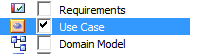Please note : This help page is not for the latest version of Enterprise Architect. The latest help can be found here.
Create Project Scenario
A project is a single file or repository-based store for one or more Models.
| • | The first step in getting started with Enterprise Architect is to either open an existing project, or create a new one |
| • | In this example we create a new file-based project and add some template-based models to kick-start our modeling |
| • | Once your new project has been created it will have a simple Use Case View added for you to explore and tailor to your requirements |
| • | You can re-open your project at any time by double-clicking on it in a file browser |
| • | It should also appear in your Recent Projects list on the Start page |
Create a New Project
Step |
Action |
Result |
|---|---|---|
1 |
Start Enterprise Architect. |
The Open Project dialog displays. (If the dialog does not appear, press Ctrl+O to invoke it.)
|
2 |
Click the New Project button to select a suitable location and name for your new project.
|
The standard Windows file browser dialog displays. File-based Enterprise Architect projects are named with a .EAP extension. You can also create projects on Firebird by clicking on the drop-down arrow in the Save as type field and selecting the .FEAP file extension.
|
3 |
Locate a suitable folder for your project and enter a distinctive name. Click on the Save button to continue. |
Enterprise Architect creates a new project file and places it in the specified location. The project is then opened automatically and the New Model Wizard displays.
|
4 |
In the left hand column ensure that Basic UML 2 Technology is selected - and in the right hand side tick the Use Case View check box.
Click on the OK button.
|
The Model Wizard automatically creates a new Use Case model for you, with an initial diagram, some notes and default elements to help get you started. At this stage all your changes have been saved to file and do not require further action. |