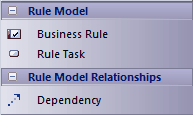Please note : This help page is not for the latest version of Enterprise Architect. The latest help can be found here.
Model Business Rules
In the Business Rules Model, you initially define each business rule as a Business Rule element and later group these rules by associating them with Rule Task elements. In the:
| • | First stage you assemble a collection of rules |
| • | Second stage you organize the rules into groups and sequences through the Rule Task elements created in the Business Domain model, and refine them by adding further Business Rule elements (and, if appropriate, further Rule Task elements) |
In the Car Rental example in the EAExample model, rules have been defined and grouped to perform an eligibility check on a customer, to determine if the customer is eligible to rent a car.
Define Business Rule elements
Step |
Action |
See also |
|---|---|---|
1 |
In the generated Business Rules Model, expand the Business Rules package and double-click on the Business Rules diagram to open it. The diagram shows two example Business Rule elements connected to an example Rule Task by Dependency connectors.
In the Diagram Toolbox, the Rule Model pages display.
|
|
2 |
If you should need to create another (empty) Business Rules diagram, right-click on the Business Rules package and select Add | Add Diagram. On the New Diagram dialog, type an appropriate name in the Name field, select Business Rule Model in the Select From panel, and select Rule Model in the Diagram Types panel. Click on the OK button.
|
|
3 |
For each business rule you want to identify, drag the Business Rule icon from the Toolbox. Type the rule (or a shortened version of it) in the Short Description field of the element Properties dialog. This displays as the name of the element in the diagram. You will later define the parameters of the rules using the Rule Composer.
|
|
4 |
When you have created all the required Business Rule elements, create the Business Domain model, the Rule Flow Activity diagram and the Business Task elements. |
Create a Business Domain Model
|
Associate Business Rules with Business Tasks
Perform these steps after you have created the Business Domain Model and Rule Flow Activity (which contains the Rule Task elements in the context of the business process).
Step |
Action |
See also |
|---|---|---|
1 |
Open the Business Rules diagram and drag onto it a Rule Task element from the RuleFlow Activity in the Project Browser.
|
|
2 |
Bring the Rule Task element and the Business Rule elements that apply to it close together, and create a Dependency relationship between each Business Rule element and the Rule Task element. (Alternatively, assemble the existing elements through the Rule Composer, which automatically creates the Dependency relationship.)
|
|
3 |
Repeat the process for the next Rule Task element from the Rule Flow Activity.
|
|
4 |
Create any further Business Rule elements and/or Rule Task elements that are required, by dragging the appropriate icon from the Diagram Toolbox. You must add any new Rule Task elements you create to the Rule Flow Activity diagram. It should not be a common event to create new Business Rule elements at this point, and an even less common event to create additional Rule Task elements.
|
|
5 |
Save the Business Rules diagram, and go on to compose the Business Rules. |
|
Example
The resulting Rule Model resembles the following diagram:
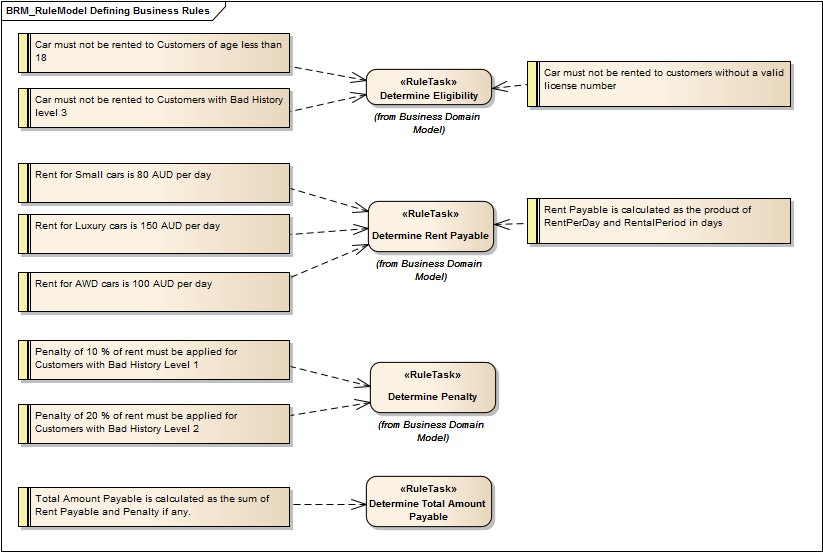
Learning Center topics
| • | (Alt+F1) | Modeling Languages | Business | Business Rule Model |
| • | (Alt+F1) | Business Modeling | Business Rules | Define Business Rules |